Training: Health Care Providers
After a prior authorization request (PAR) is submitted by the health care provider, a claim administrator can request more information from the provider.
Dashboard update
When a claim administrator requests more information, a bolded row for the PAR will appear on the Active tab. The Assigned Organization column will have the provider's name, and Current Activity column will show Provider Response Requested, notifying you that more information is required.
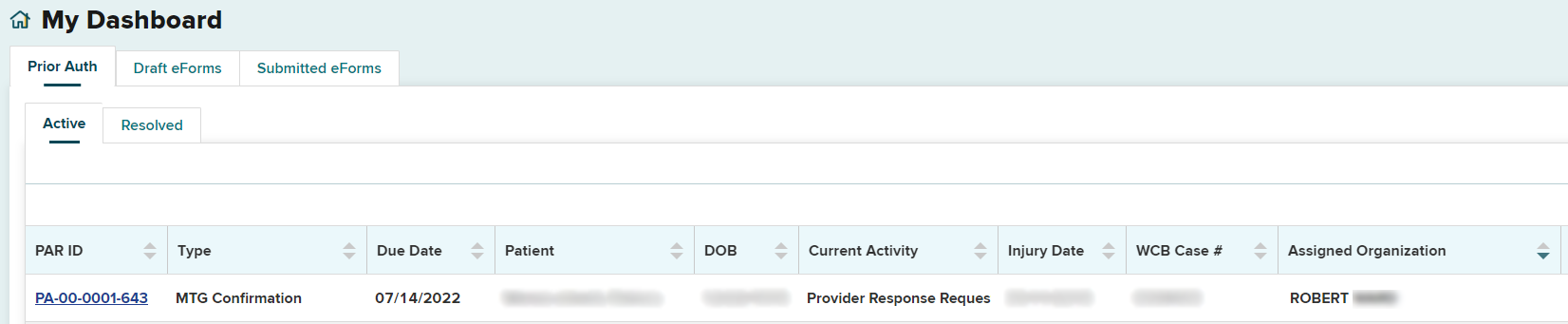
Respond to request
To provide the additional information, select the PAR ID link and then select Correspondence History or scroll down to the Correspondence History section on the PAR details page. This section will show all correspondence between the provider and the claim administrator when there is a request for additional information. The Comments column will show the details of the request. To view the full text, hover your mouse over the response text until a box with the full request details appears or select the Actions button.
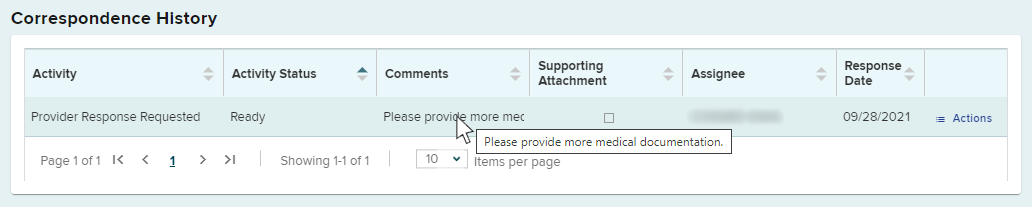
Select Actions in the last column and then select Response to Insurer.
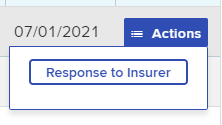
Type the additional information requested into the text box or upload a document containing the requested information or other supporting documentation.
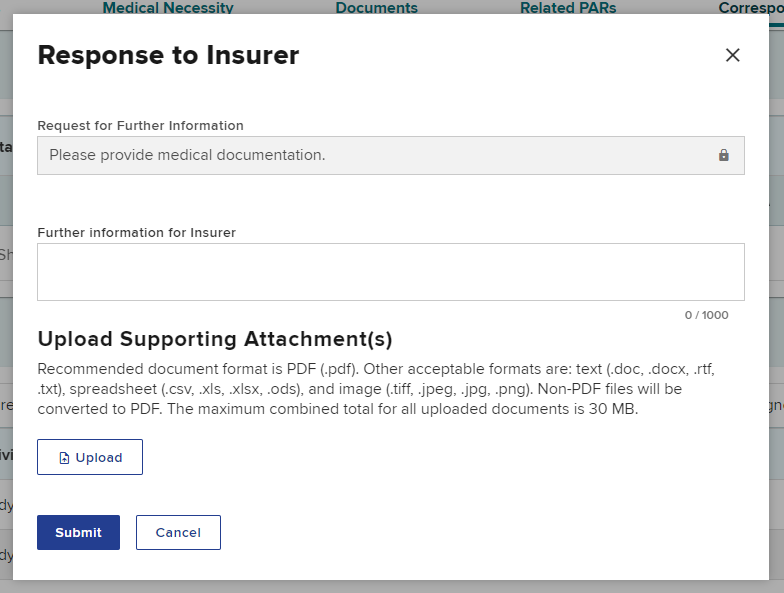
To upload a document:
- Select the type of document from the Type drop-down list.
- Provide a description of the document.
- Use the Browse button to locate the file on your computer.
- Select Upload.
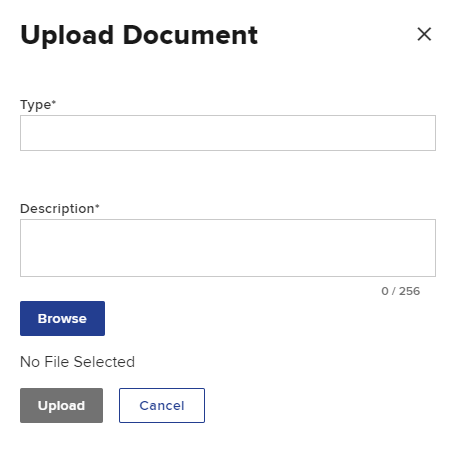
The file is now added to your response. Select Submit.
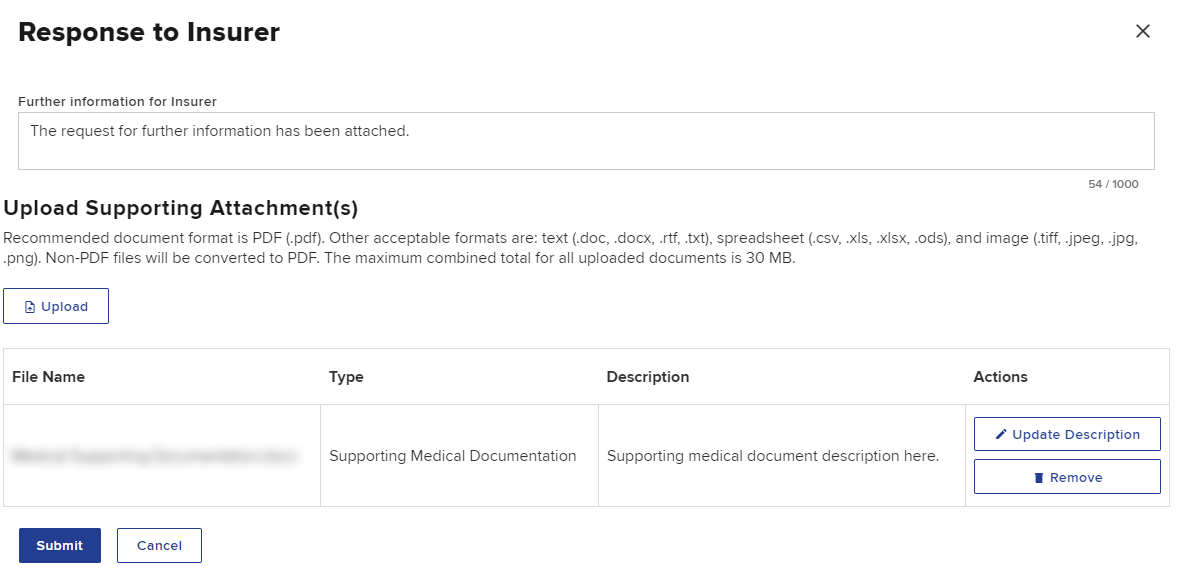
After the response is submitted, the Correspondence History Activity column will be updated with Provider Response Submitted, which will also be a link to a pop-up showing the response, including links to any document that were attached to the response. If documents are attached, the checkbox in the Supporting Attachment column will be checked and the documents will also appear in the Documents section.
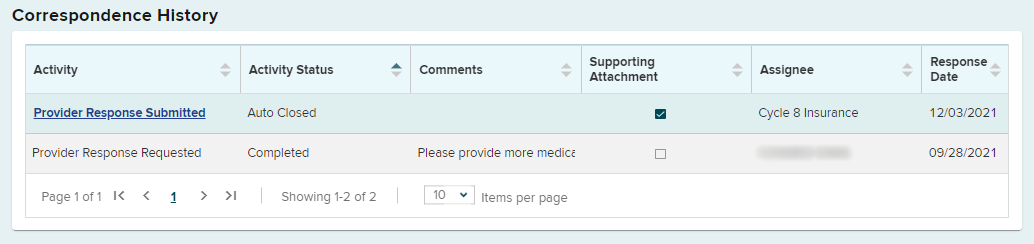
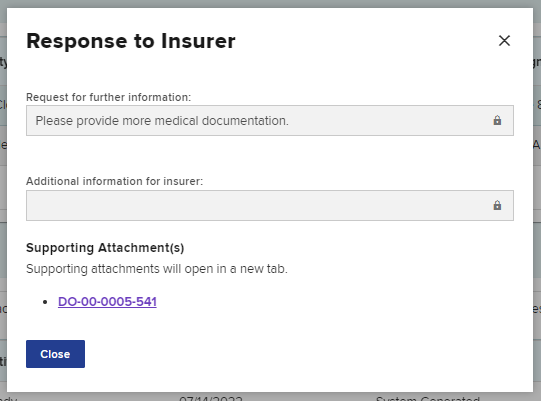
Allow provider delegate to respond to request for more information
The provider can allow their delegates to respond to requests for additional information on their behalf. They cannot specify a delegate if there is more than one, all delegates will be able to respond.
From the My Organizations page found under My Profile in the navigation menu in OnBoard:
- Select the link for your name to open a page with additional details.
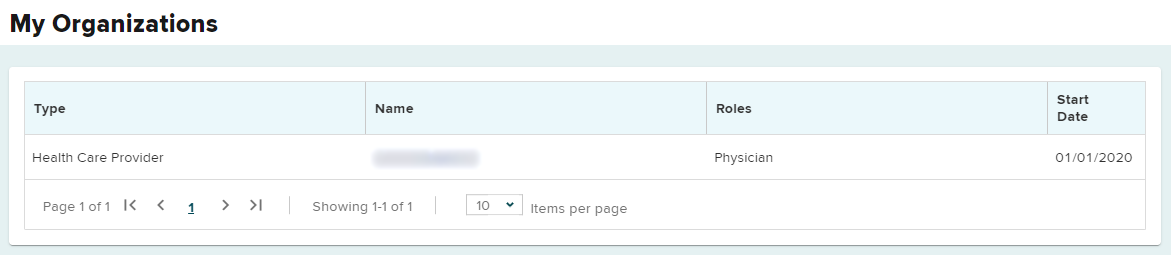
- Select the Update Provider Delegatory button.

- In the pop-up box, check the checkbox for "Allow provider delegates to respond to insurer's request for more information."

- Select Save.
The provider and all delegates will receive a notification and the Active tab on their dashboards will be updated when a request for more information is received from the claim administrator.