Training: Health Care Providers
Before submitting Form HP-1.0, you will need to log into OnBoard through the Medical Portal. Instructions can be found on the Accessing OnBoard webpage
Note: Duplicate submissions of Form HP-1.0 will not be allowed.
From your OnBoard dashboard, select the Submit a Request button on the top right and select Decision on Unpaid Medical Bill (HP-1.0).
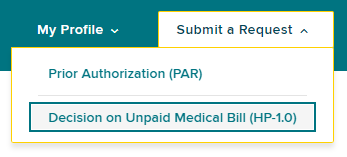
Claim Search
Search for the patient's claim using the Claim Search. If you do not find a matching claim, you cannot submit Form HP-1.0.
User information
On behalf of
The provider's name will be selected automatically if the provider is submitting on their own behalf, or if a user is only delegated to submit on behalf of one health care provider. If the delegated user can submit Form HP-1.0 for multiple providers, they must select the provider's name from a list of providers.
License
If the provider has only one medical license, the form will automatically fill in the license information. If there is more than one medical license, select the correct license from the drop-down list for the HP-1.0 form being submitted.
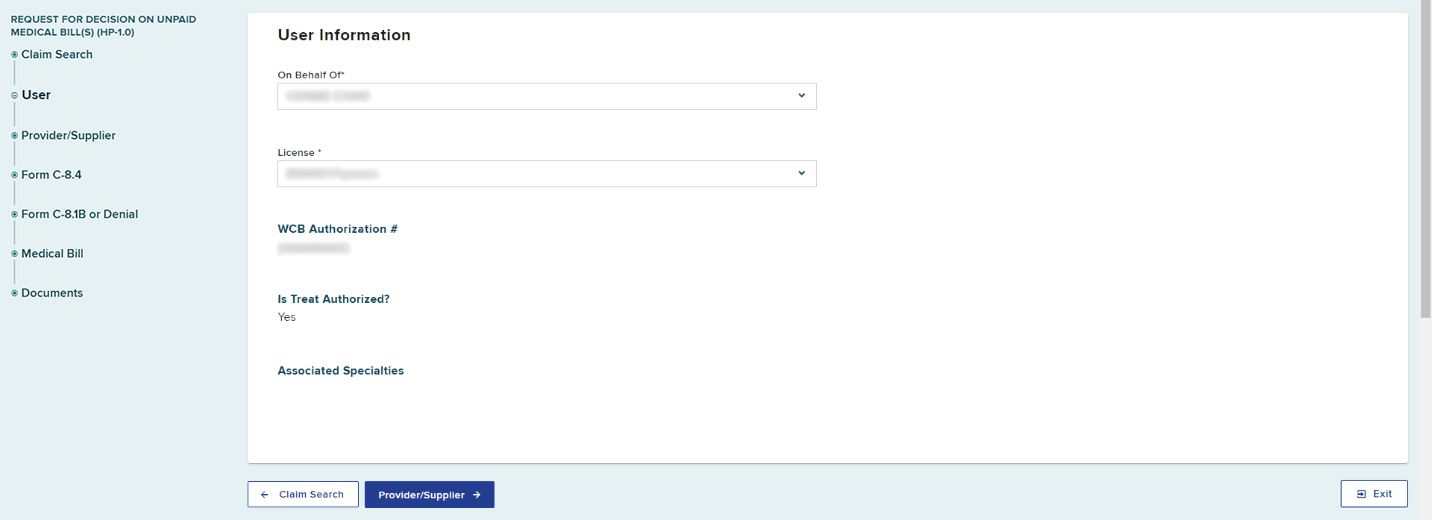
Select the Provider/Supplier button to continue.
Provider/Supplier
Enter the required provider/supplier information.
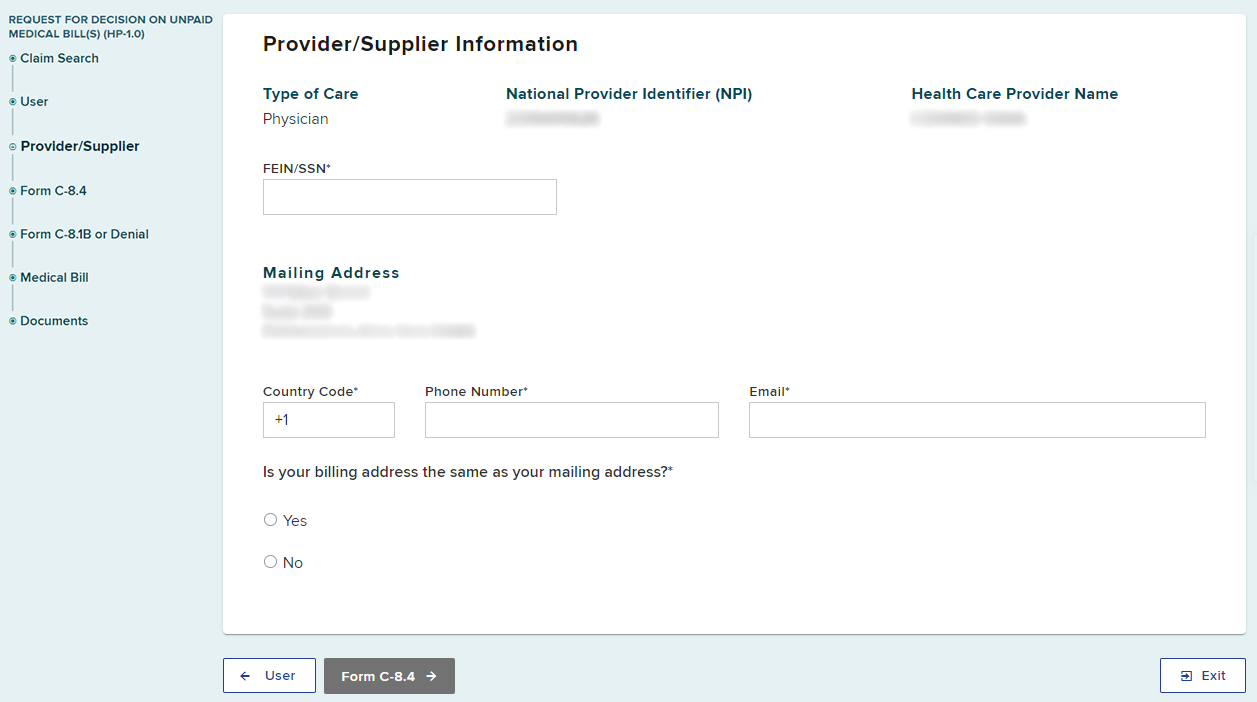
Select the Form C-8.4 button to continue.
Form C-8.4 Information
The receipt of Notice to Health Care Provider and Claimant of an Insurer's Refusal to Pay All (or a portion) of a Medical Bill Due to Valuation Objection(s) (Form C-8.4) from the claim administrator is one factor that impacts if your Form HP-1.0 submission is timely and determines how it will be resolved.
Enter the Medical Bill Submission Date and indicate whether you received a valuation objection (Form C-8.4) from the claim administrator. If you have, select Yes and enter the date the valuation objection was issued by the claim administrator. Otherwise, select No.
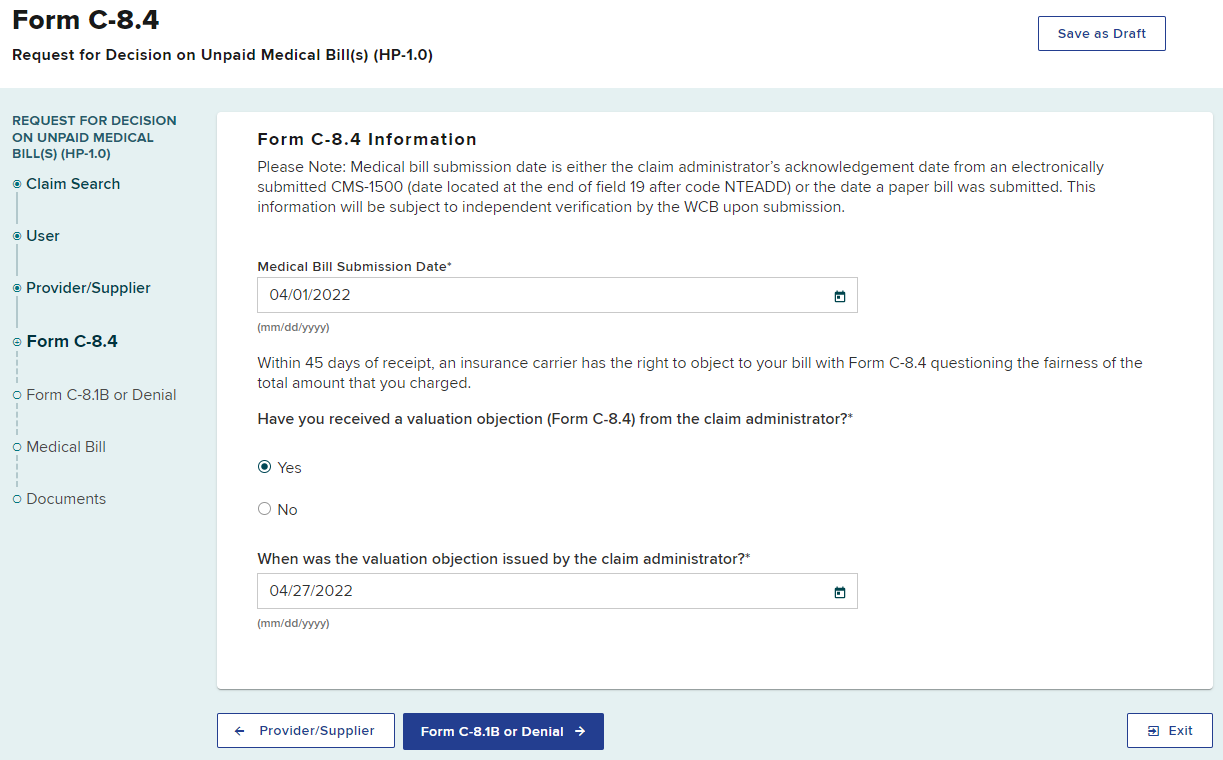
Select the Form C-8.1B or Denial button to continue.
Form C-8.1B or Denial Information
The receipt of either a Notice of Objection to a Payment of a Bill for Treatment Provided (Form C-8.1B) or a denial (First Report of Injury [FROI-04] or Subsequent Report of Injury [SROI-04]) from the claim administrator and its resolution by the Board determine if your Form HP-1.0 submission is timely and if it can be submitted.
If you have not received a Form C-8.1B or FROI-04/SROI-04-Denial from the claim administrator, select No.
If you have received either a Form C-8.1B or FROI-04/SROI-04 Denial from the claim administrator, select Yes and then enter the issue date of the Form C-8.1B or FROI-04/SROI-04 Denial. If both the Form C-8.1B and the Denial were issued, enter the Form C-8.1B issue date.
If applicable based upon the issue date of the Form C-8.1B or FROI-04/SROI-04 Denial, select Yes or No to indicate if you have received a notice of decision (Form EC-23 or PD-NSL) that was not appealed or objected to by any party.
If Yes, select whether the decision was resolved in your favor. If it was resolved in your favor, enter the filing date of the notice of decision.
Select the Medical Bill button to continue.
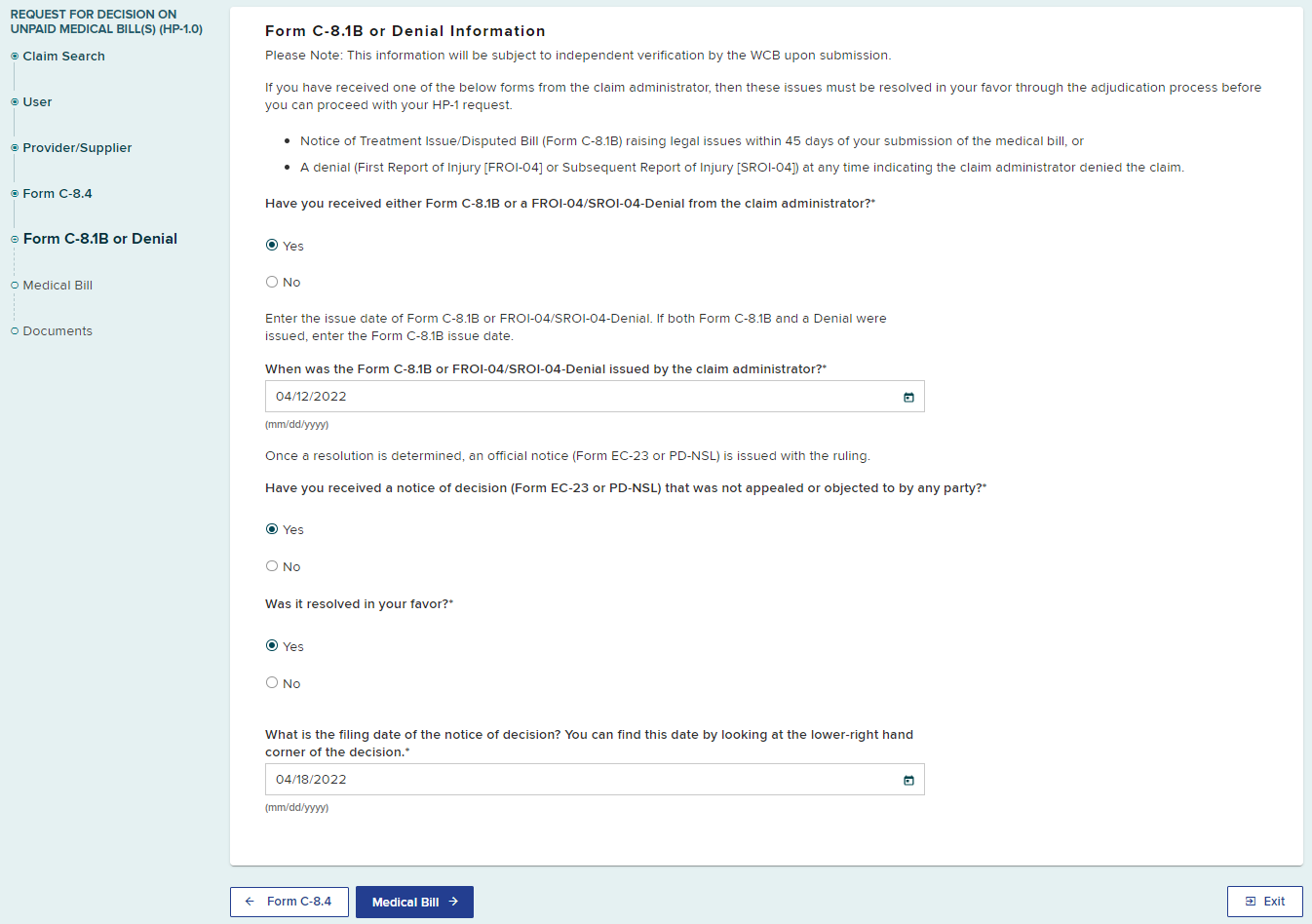
Select the Medical Bill button to continue.
Medical Bill Information
Complete the information for the medical bill. (Note: ZIP Code where Treatment/Service was Provided* will be added to the HP-1.0 form on the evening of November 14, 2024)
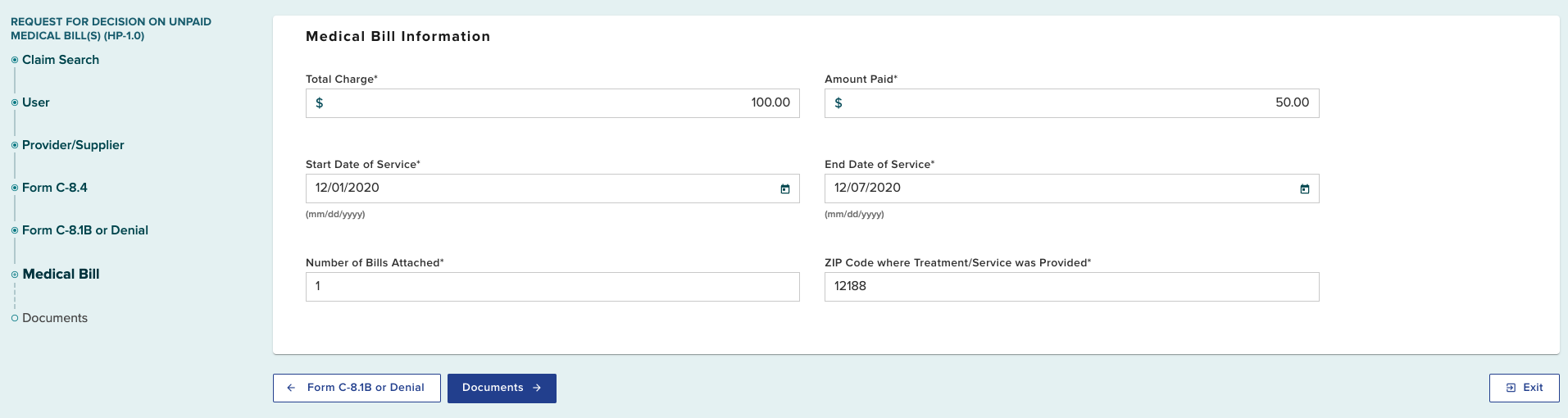
Select Documents to continue.
Documents
The final step is to upload the required supporting documentation.
Select the Upload button, as appropriate, to add files from your computer.
If you are submitting Form HP-1.0 due to receiving Form C-8.4, you are required to upload a copy of the medical bill and Form C-8.4. If there are multiple medical bills, the additional bills can be uploaded in the Upload Additional Documents section.
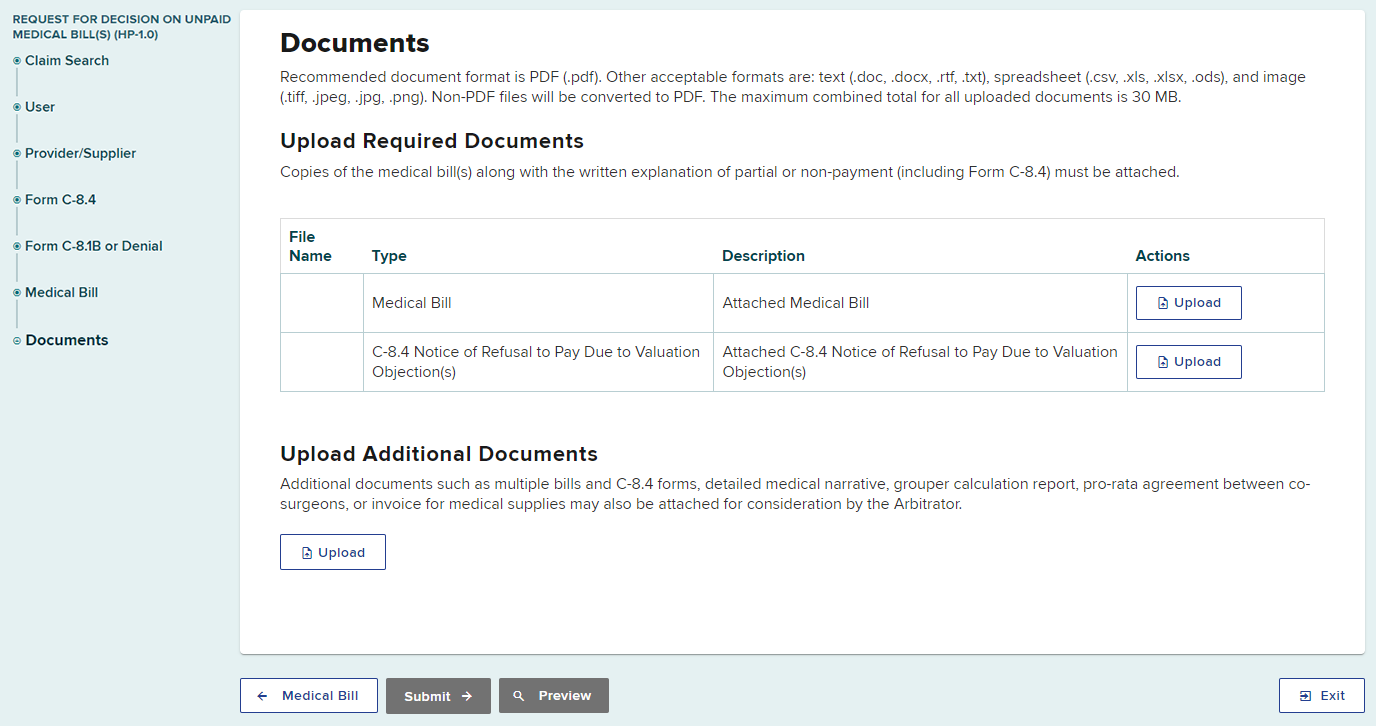
If you are submitting Form HP-1.0 due to receiving a Form C-8.1B or FRO-04/SROI-04-Denial, you are required to upload a copy of the medical bill. You may upload additional documents, if necessary, in the Upload Additional Documents section.
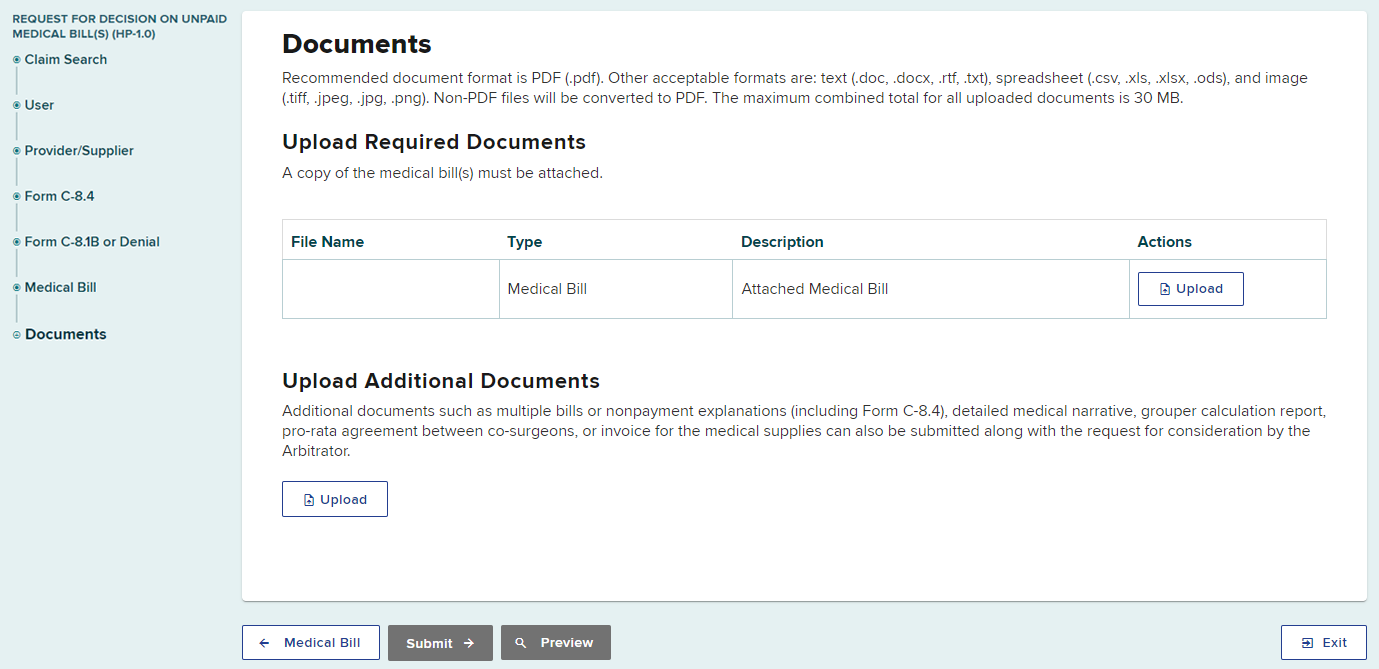
Select Browse to locate the document on your computer, and then enter a description of the document if necessary. Select the Upload button to upload the document.

Confirm uploaded documents
Once uploaded, you will see the file name, type, and description. If your document description needs to be edited, select Update Description. You can also remove the document if needed.
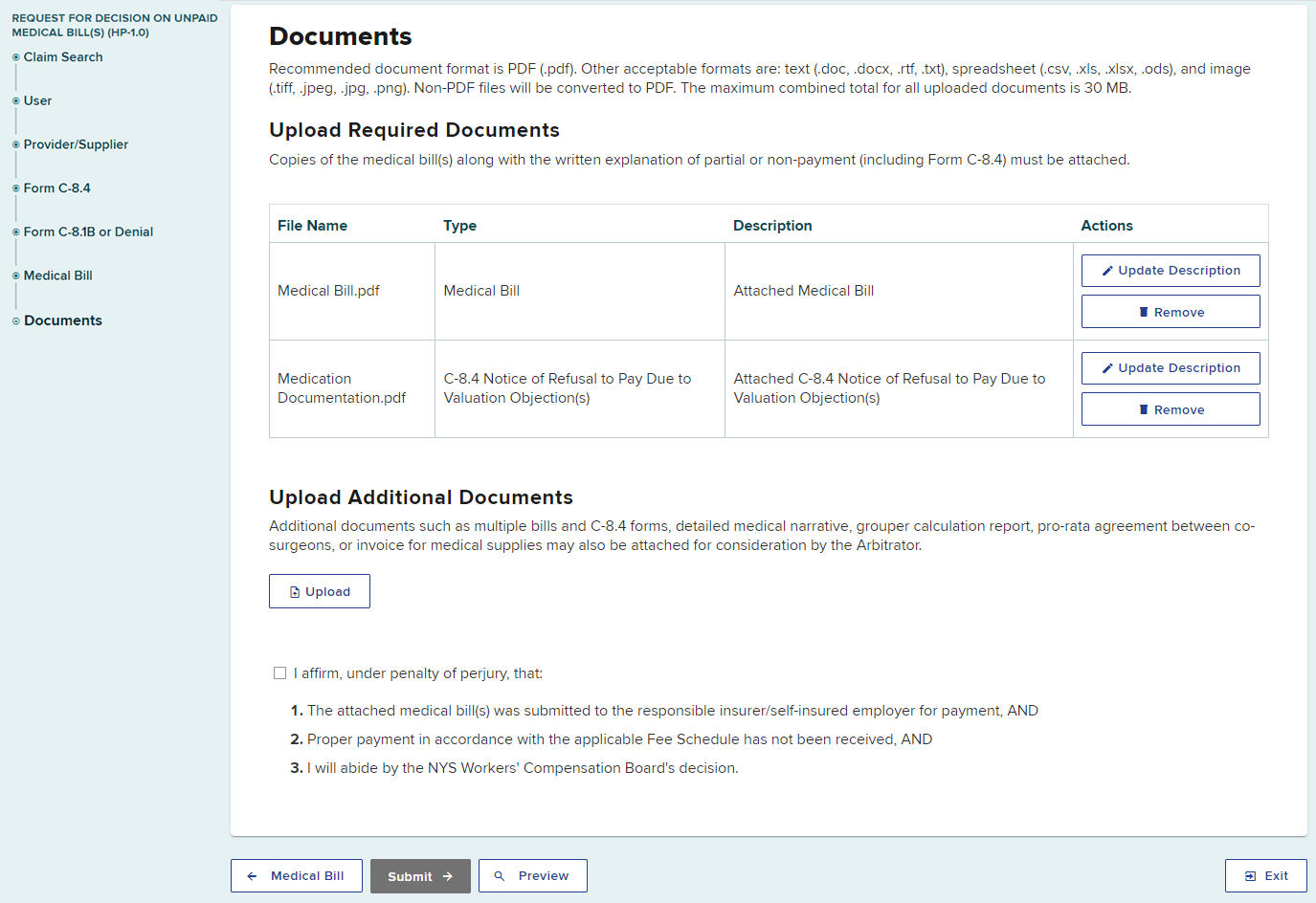
Attestation
Select the checkbox next to the attestation to affirm that:
- The attached medical bill(s) was submitted to the responsible insurer/self-insured employer for payment, AND
- Proper payment in accordance with the applicable fee schedule has not been received, OR
- If no payment was received, the prior authorization request (PAR) is attached and that the PAR was not "Granted Without Prejudice" or "Denied," and/or there are no pending legal issues, AND
- If the fee amount is in dispute, this is not an attempt to bill in excess of the fee schedule, AND
- I will abide by the NYS Workers' Compensation Board's decision, AND
- I understand that any improper submissions of HP-1s in any of these contexts may result in disciplinary action.

Preview Form HP-1.0
Before submitting, you can preview your Form HP-1.0 as a document. Select preview to display the PDF form.
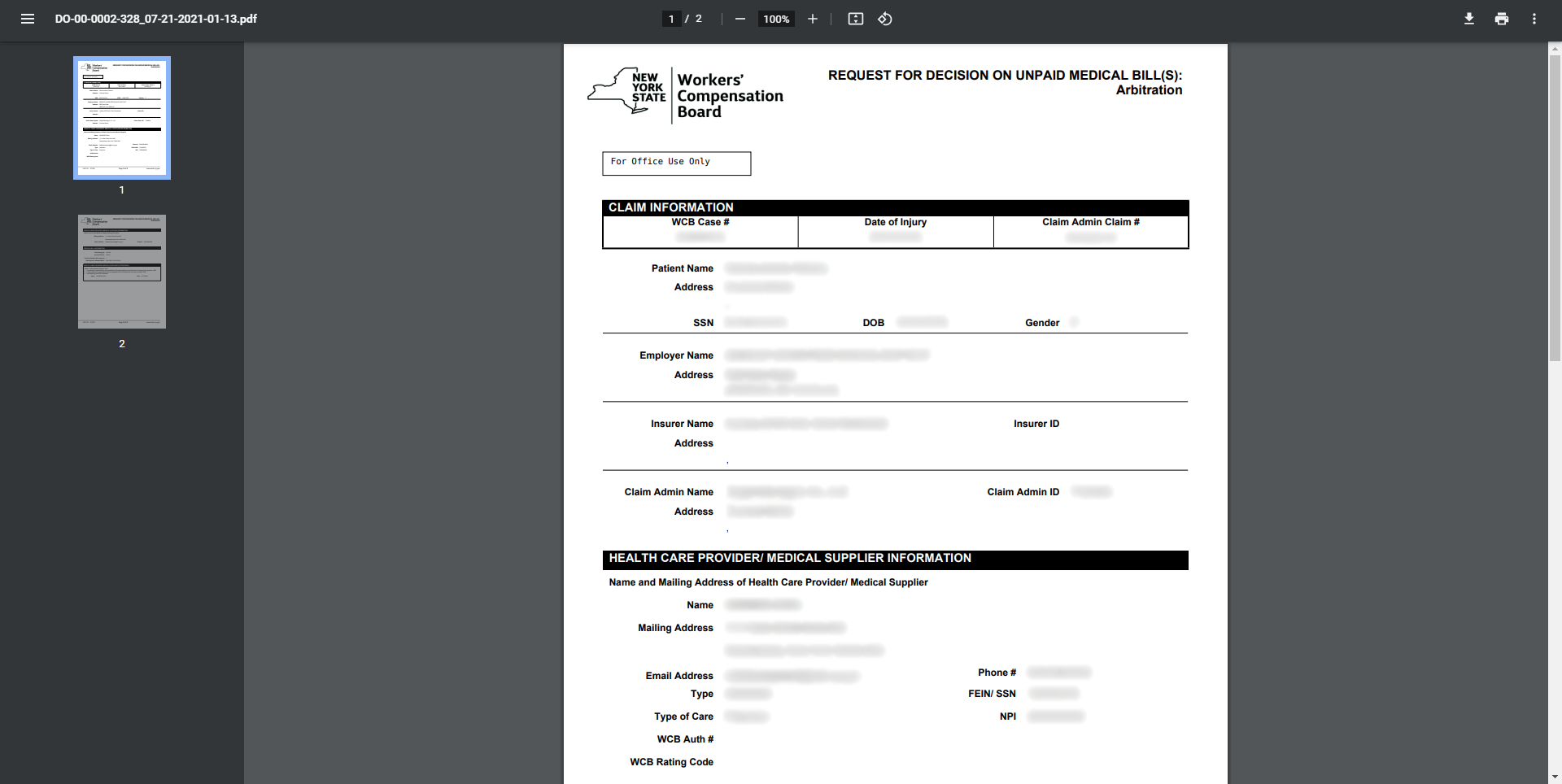
Submitting Form HP-1.0
After selecting Submit, you will see a confirmation page with the eForm details. The confirmation will advise whether your request is being submitted for an Administrative Award or Arbitration.
You can print the form, download the completed form, or view your completed form.
Your submitted form, and any HP-1.0 forms submitted by other delegates for the provider, will appear in the Submitted eForms tab on your OnBoard dashboard.