How to add a representative as a party of interest (POI)
eCase Administrators will have access to additional tabs within eCase that are used to perform administrative functions to control access to their organization's workers' compensation cases. The POI and REP tabs allow insurer (W Number) eCase administrators to place their attorney with a Board-assigned R Number on notice.
Note: POI and REP tabs do not allow insurers to add third-party administrators (TPAs). They can only add attorneys with Board-assigned R Numbers. If a TPA would like to be placed on notice they should file, the appropriate First Report of Injury (FROI).
Party of interest (POI) tab
The POI tab allows eCase administrators to add or remove an attorney with a Board-assigned R Number (representative) to and from specific cases. You should first verify the representative is not already associated with the case.
After a representative is added on this tab, they will receive notices in the same way they would as if they had been added by internal Board staff. These notices include:
- Notice of Indexing
- Notice of Hearing
- Notice of Decision
- Form letters
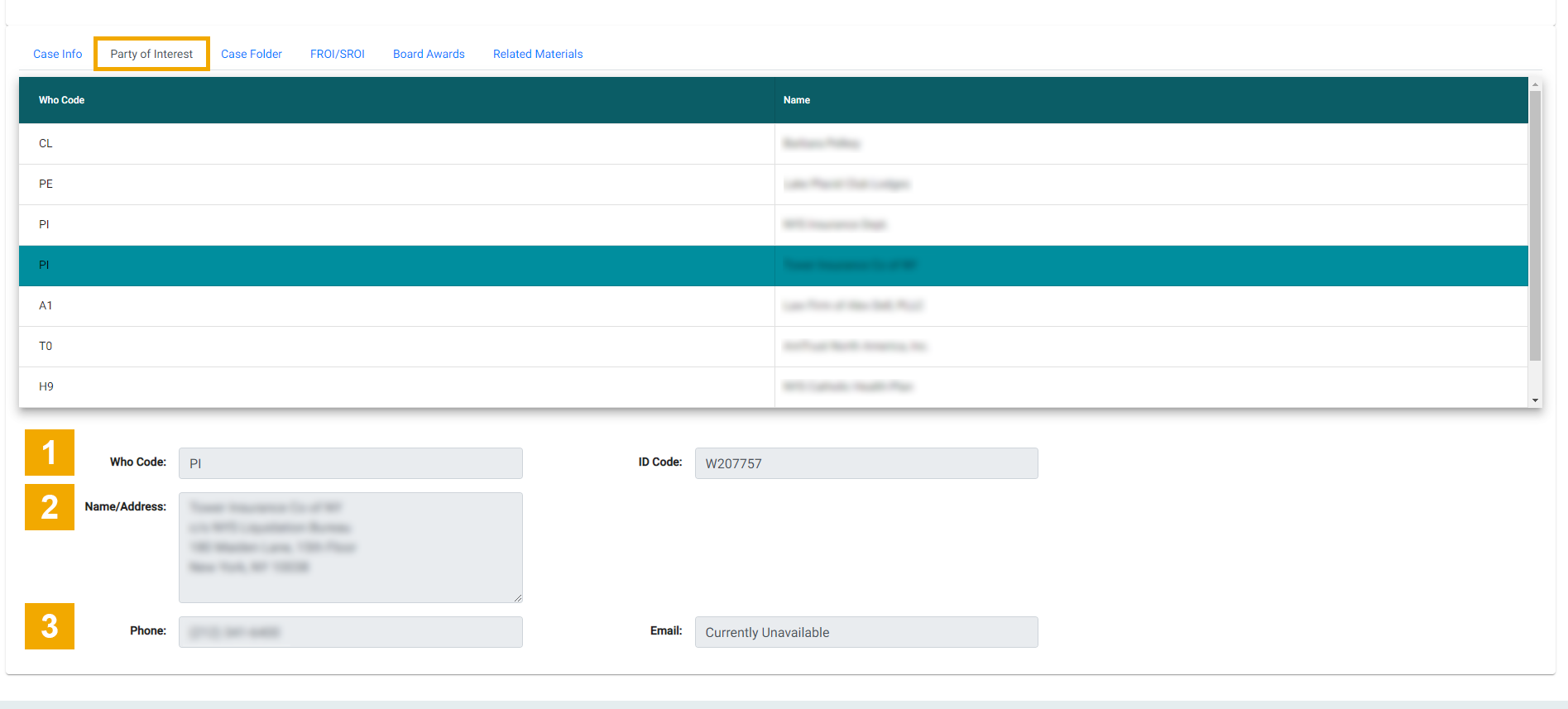
Adding a representative to a specific case
To add a representative to a specific case:
- Select the POI tab.
- In the Case ID field, enter the WCB case number and select Case Search or press Enter on your keyboard.
- Verify any current POI associations. If any representatives are already associated with the case, the ID numbers, names, and party of interest type (representative or TPA) are displayed under Current POI Associations.
Note: You may select the Reset button at any time to clear the current case and start over.
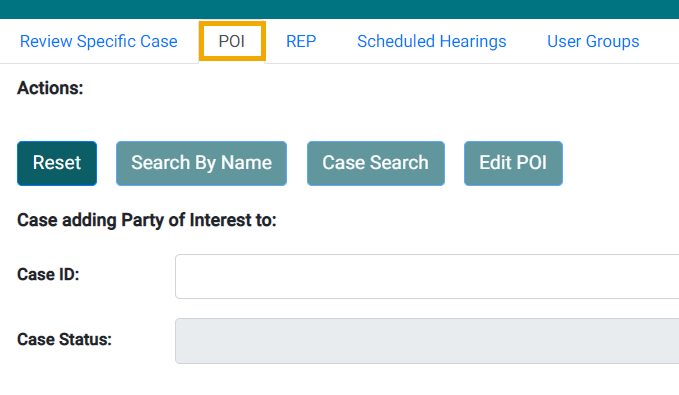
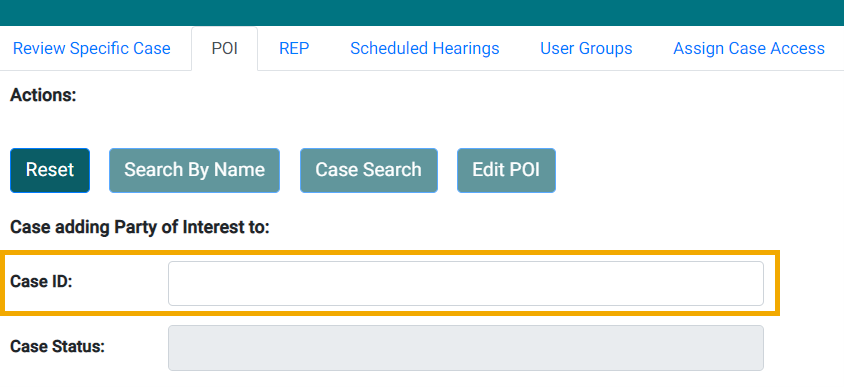
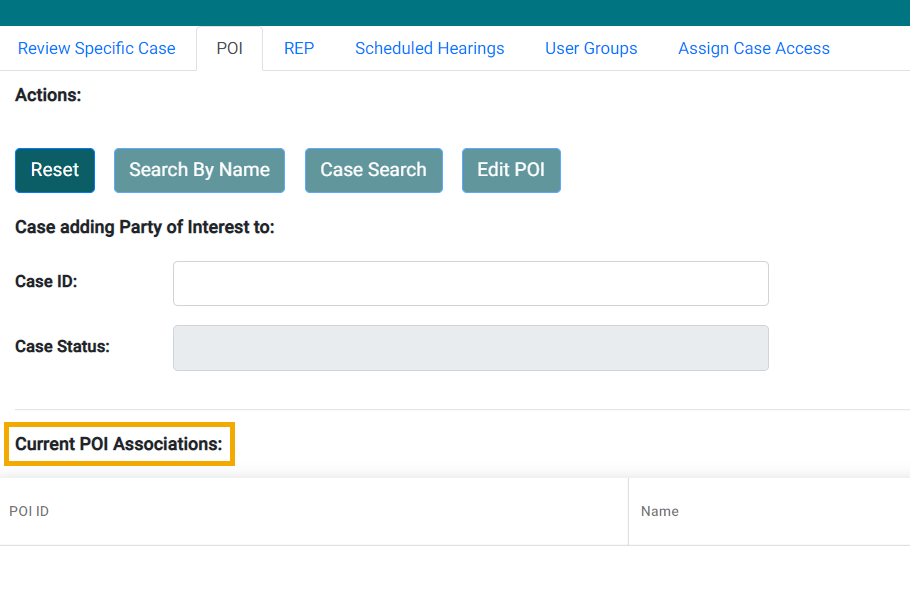
Adding an R number to a specific case
- After you found the correct case, select Search By Name.
- In the District field, select the appropriate district for the case, if needed.
- In the Name field, enter the name of the representative you want to add.
- In the ID field, you may enter the R Number, if known. This is not a required field.
- Select the Search button.
- From the list of names displayed, select the name you wish to add. Then select OK.
- The new representative's information automatically floods the Add POI and Association section. The new representative's name and address are displayed.
- Select the POI ID you are adding the R Number to from the Existing POI drop-down list.
- Select Add POI to Current POI Associations to confirm your selection.
- Select OK on the confirmation message. The R Number should now be displayed in the Current POI Associations screen.
- Repeat the above steps if you need to add an additional R Number(s) to the same case. To find another case, select Reset and start the POI process over.

Deleting a representative from a specific case
- Search for the case by entering the Case ID
- Select the Edit POI button.
- Under Current POI Associations, select the checkbox(es) next to the representative(s) you wish to remove.
- Select the Delete Selected POI button.
- Select OK if you wish to delete the representative.
- The selected representative(s) should now be removed from Current POI Associations.
- If you have completed your updates, you may select Cancel Edit or toggle to another tab in eCase.
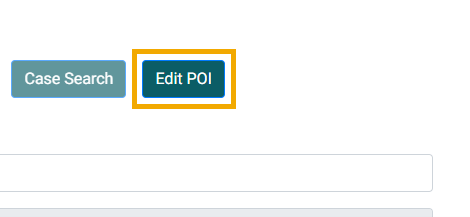
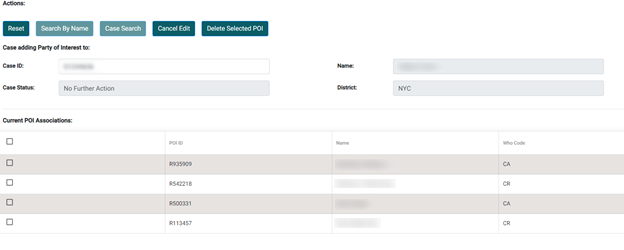
Representatives (REP) tab
Use the REP tab to add a representative as a party of interest for all cases in a specified district or statewide.
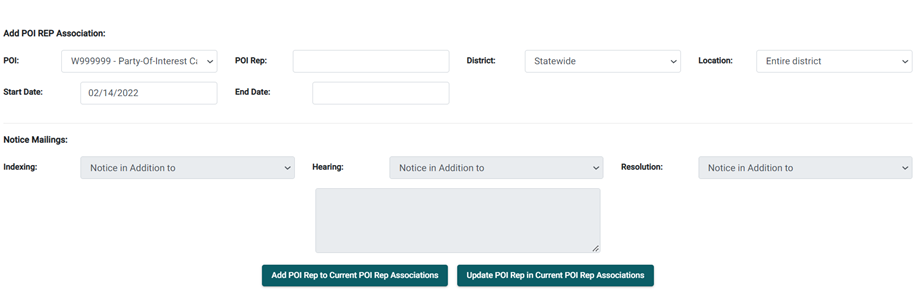
Adding a representative to all cases in a specific district/statewide
- Select the REP tab.
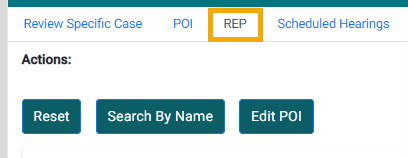
Note: You may select the Reset button at any time to clear the currently retrieved case and start over.
Adding an R number
- Select Search By Name.

- In the District field, select the appropriate district if the default value needs to be updated.
- In the Name field, type the name of the representative you want to add.
- In the ID field, you may enter the R Number, if known. This is not a required field.
- Select the Search button.
- From the list of names displayed, select the name you wish to add. Select OK to make your selection.
- The representative's information automatically floods the Add POI REP Association section. The representative's name and address are displayed.
- Select the POI ID you are adding the R Number to from the Existing POI drop-down list.
- Select the District if you do not wish to add to Statewide.
- Update Start/End Date if needed.
- The Start Date field defaults to today's date; the End Date remains blank. Leaving the End Date field empty gives the POI representative access to your cases in this district for an unlimited time. You can change the values in both fields, but keep in mind that the Start Date is a required field and entering an End Date means that the representative will have no access to cases or receive notices after that date.
- Select Add POI to Current POI REP Associations to confirm your selection.

- Select OK on the confirmation message. The R Number should now be displayed in the Current POI REP Associations screen.
- Repeat the above steps if you need to add an additional R Number(s) for the same case.
Updating an R number association
- In the list of POI Representatives that appears in the center of the screen, select the representative row you want to update.
- Select or enter the new information in the appropriate field under the Add POI REP Association section.
Note: Fields that can be updated are white; those that cannot be changed appear gray.
- Select Update POI Rep in Current POI Rep Associations.

- The new information will now be visible under Current POI Rep Associations.
Deleting a representative from a specific district
- Select the Edit POI button.

- Under Current POI REP Associations, select the checkbox(es) next to the representative(s) and specific district(s) you wish to remove.

- Select Delete Selected POI REP button.
- Select OK if you wish to delete the R Number(s).
- The R Number should now be removed from Current POI REP Associations.
- If you have completed your updates, you may select Cancel Edit or toggle to another tab in eCase.