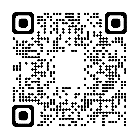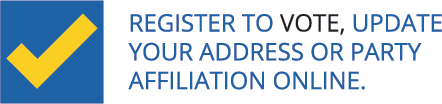Virtual Hearings
Appear for your hearing using your computer or mobile device!
Select "Attend Your Hearing" to sign in now.
Attend Your Hearing
Learn about support services
Important: Please add (518) 549-0500 to your phone contacts so your device does not block the Board's invitation to join your hearing.
We want your feedback! Take this survey to share your experience with virtual hearings!
Virtual hearings allow injured workers, attorneys/representatives, witnesses, and others to attend workers' compensation hearings by video using their mobile device or computer. Attending your hearing virtually is available for all workers' compensation claim hearings statewide. Use the QR code below to join from your mobile device!
How does it work?
If you are using a mobile device, download the "Webex" mobile application for Android or iOS .
IMPORTANT: There are two Webex mobile applications in the app stores - "Webex" and "Webex Meetings" - download the app titled only "Webex" with the descriptor "business." DO NOT download "Webex Meetings." You only need to download the "Webex" app once.

- To sign in for your hearing, either select the yellow "Attend Your Hearing" button above or scan the "Attend Your Hearing Virtually" QR code with your mobile device's camera.
- Enter your hearing ID (located on your hearing notice), as well as your contact information.
- Wait for your hearing to be called.
- Connect your audio and video in Webex when your hearing begins.
Tips to prepare for your hearing
- If you plan to connect with a mobile device (cell phone, tablet, etc.), download the "Webex" mobile application for Android or iOS. You do not need to download the app if you are joining from a laptop or desktop.
- Try a hearing! Use a Webex test meeting to view the process for joining a hearing. Connect your video and audio, and you're all set! If the test does not work, ensure you meet the system requirements.
- You must attend hearings on your browser. Tip: Save virtual hearings as an easy-access shortcut on your mobile device!
Claimant and witness requirements
- All claimants and lay witnesses testifying in virtual hearings are required to appear and testify by video with their faces fully visible on screen.
- Represented claimants can appear by video to testify from the office of their attorney or legal representative, or from another location.
- Unrepresented claimants are also required to appear and testify by video. However, in rare instances when an unrepresented claimant is unable to appear at a virtual hearing by video because they do not have access to the necessary technology, the claimant may be permitted to appear and testify at the scheduled hearing by telephone.
- For more information about this requirement, please read Subject Number 046-1784 on the Board's website.
Attorney and licensed representative requirements
- Use the same device, browser, and phone number for all hearings to ensure the status indicator functions correctly; do not switch devices, browsers, or phone numbers between cases.
- Attorneys are required to appear on camera when participating in virtual hearings. Attorneys and legal representatives should always have their faces fully visible on-screen during their virtual hearings.
- Attorneys can only participate in one virtual hearing at a time.
- If the claimant is appearing by phone, or a claimant or witness/other participant is physically with the attorney to attend a virtual hearing (from an office or another location), the attorney must add them as attendees. Instructions are available for attorneys on page 11 of the attorney instruction guide.
Instructions for claimants
Instructions for attorneys & licensed representatives
Instructions for witnesses/other participants
Virtual hearings benefits
- Join your hearing from anywhere! Attend your hearing from anywhere using your computer or mobile device.
- Joining your hearing is quick, easy, and convenient! Join your hearing straight from your phone, tablet, or computer via browser.
- Connect with other hearing participants! Joining your hearing by video can help you connect with others and improve verbal and nonverbal communication between you, the judge, and other hearing participants.
- Convenience tip! Add the virtual hearings webpage as an easy access shortcut to your mobile device for future use! Instructions are available here.
Feedback
eCase document upload
If you would like to upload a document into the case folder prior to a hearing, use the document upload feature in eCase. This feature provides the user the ability to upload certain documents directly to the case folder within eCase when the case status is "Hearing Set". Details and instructions can be found on the eCase Document Upload page.
Request Digital Audio Recording
Parties of Interest may request a Digital Audio Recording (DAR).
How to request a DAR
Need help?
Contact Virtual Hearings Technical Support