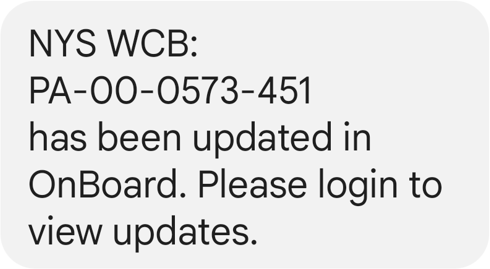Within OnBoard, users can opt in to receive email or text message notifications when a new item has been added to their dashboard.
To receive notifications, select My Profile > My Account from the top menu, then confirm your email address and phone number. Check the type of notifications you want to receive at the bottom of the page, under Notification Preferences.
*To sign up for SMS/text message notifications, the Phone Type must be set to Mobile.
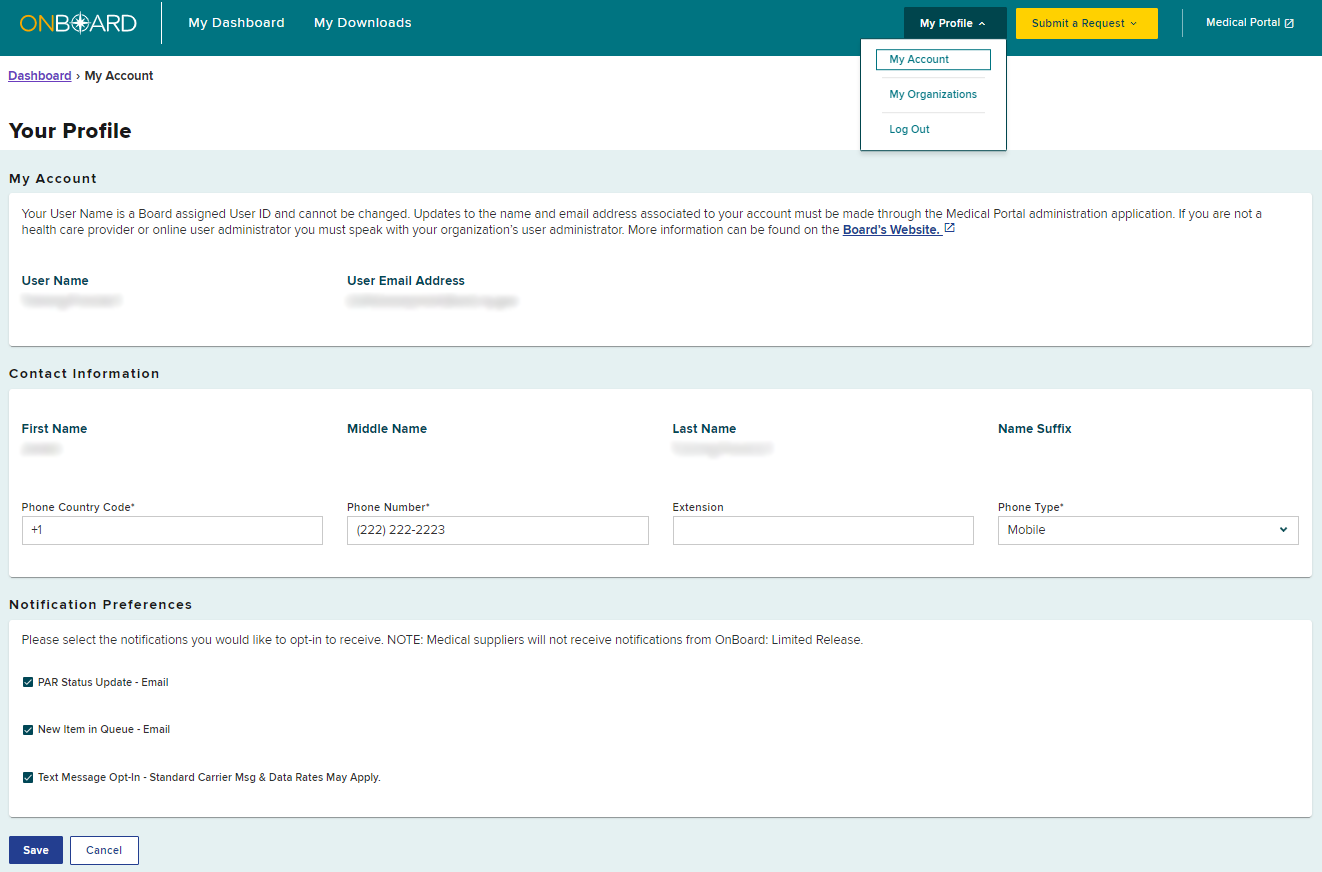
After selecting your notification preferences, select Save.
If you opted to receive text message notifications, a pop-up confirmation will appear.
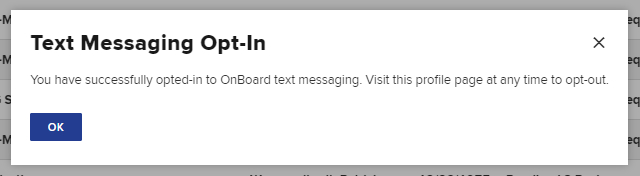
If you unchecked Text Messaging Opt-in to no longer receive text message notifications, a pop-up confirmation message will appear.

If you opt in or out of receiving PAR Status Updates - Email or New Item in Queue - Email, an alert message will appear at the bottom of your screen, notifying you that you have successfully updated your profile.

Notification Examples from OnBoard
Email Notifications
When there is a change to a PAR status in OnBoard, users who have selected to receive email notifications will receive an email which includes the notification of PAR status change, claimant name, PAR type, PAR ID number and Claim Admin Claim Number.
Starting January 13, 2023, the subject lines for change in PAR status emails will also include the PAR status and when applicable, a due date, as shown below.
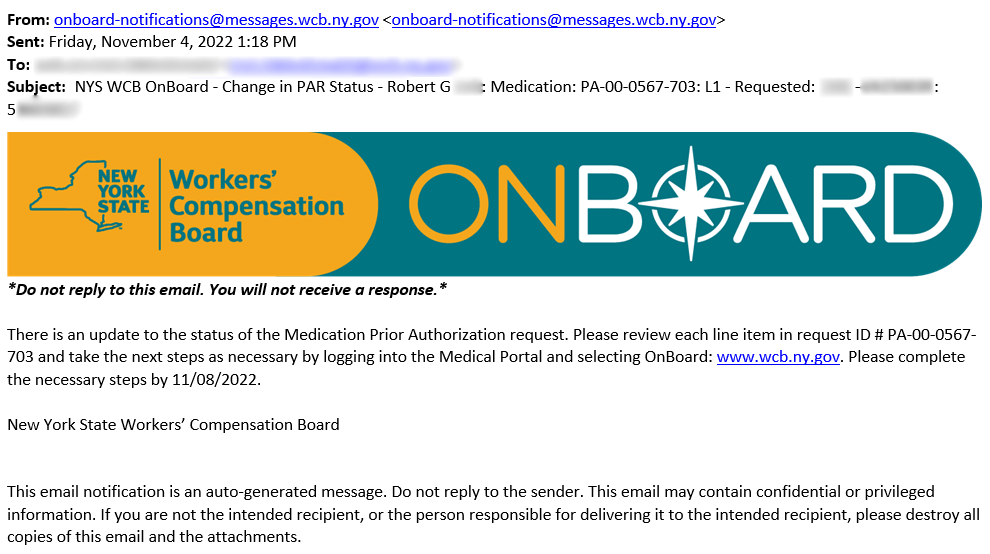
When there is a new PAR assignment added to your queue, users who have selected to receive email notifications will receive an email, like the example below, which includes notification of the new work item and the claimant's name.
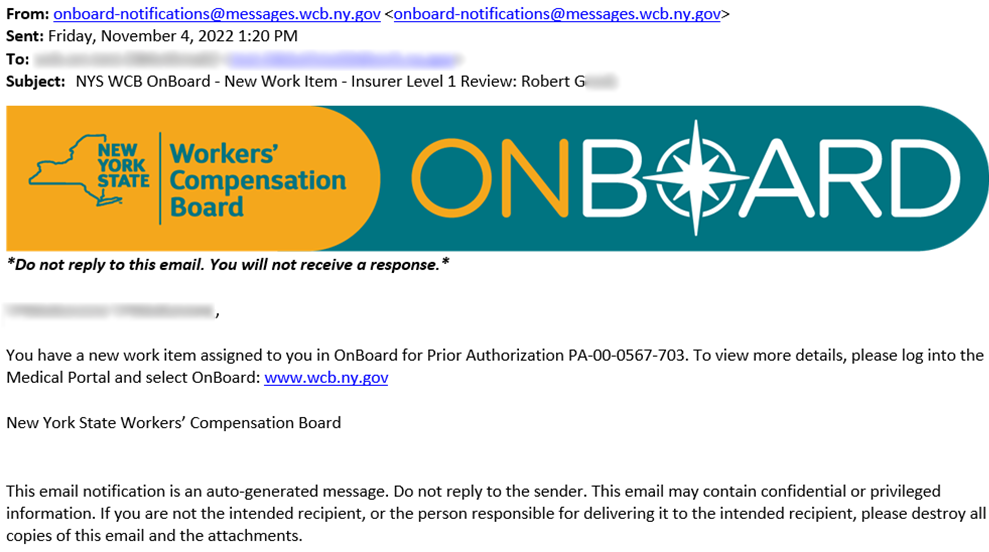
Text Message Notifications
After opting to receive text message notifications from OnBoard, users will receive the confirmation text message seen below.
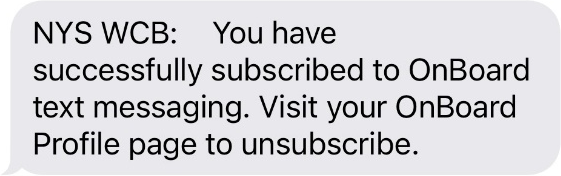
When there is a change in PAR status in OnBoard, users who have selected to receive SMS/text message notifications will receive a text message for most PAR status updates. The text message will include the PAR ID number.