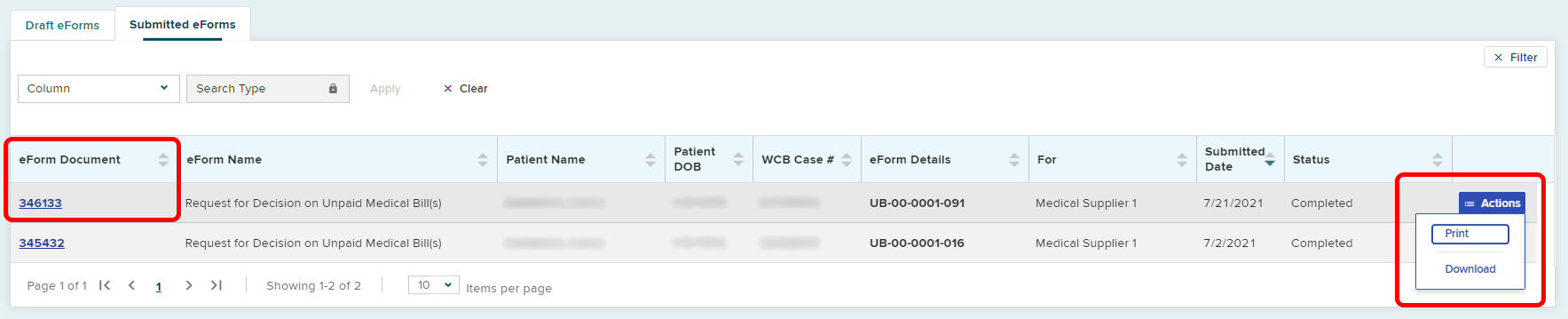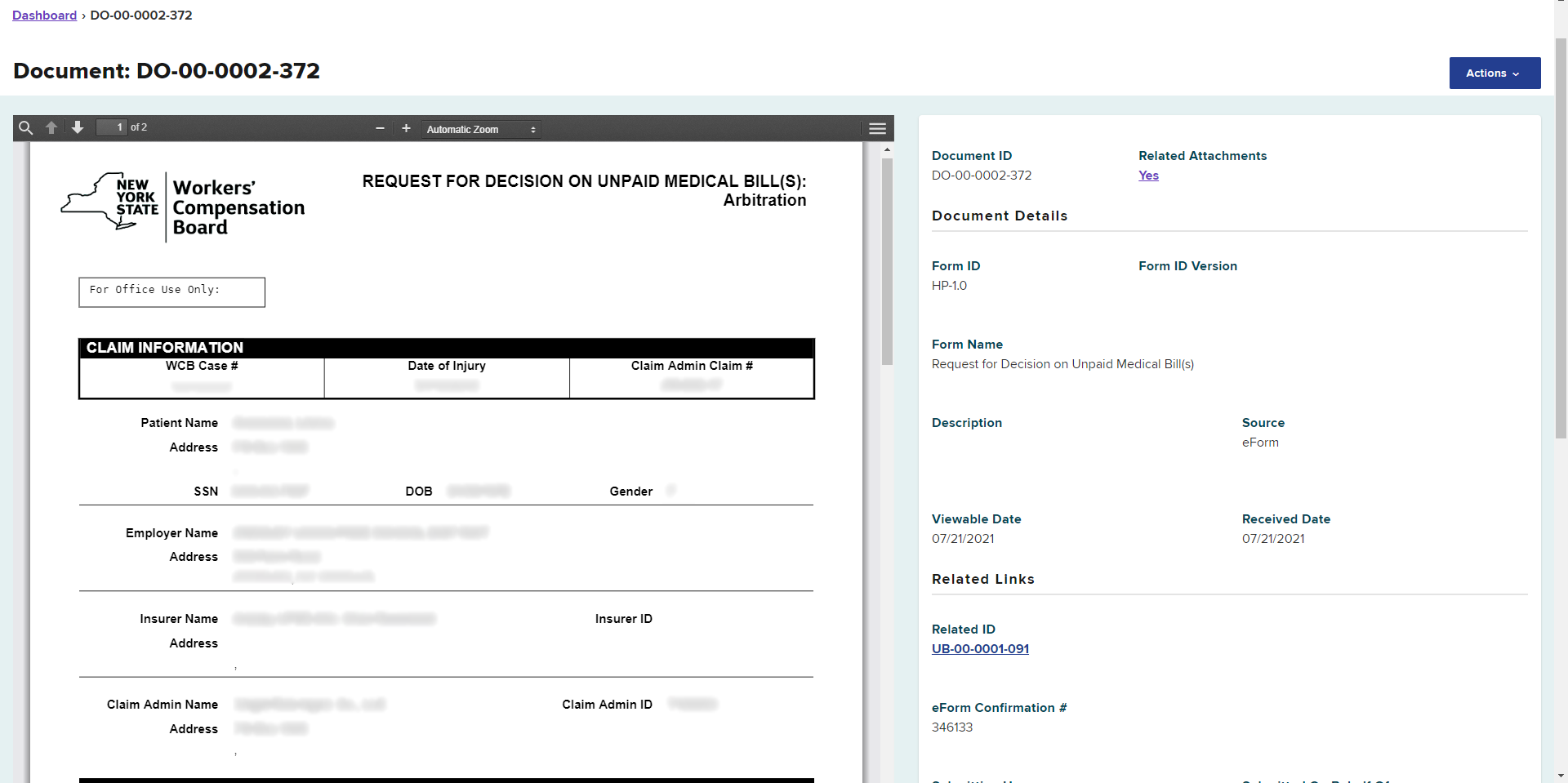Before navigating the dashboard, you will need to access the system. View Accessing OnBoard.
My Dashboard
The home screen for OnBoard is a view of My Dashboard, which will allow you to access drafted and submitted Requests for Decision on Unpaid Medical Bill(s) Form HP-1.0. The My Dashboard link in the navigation menu will take you to the home screen.
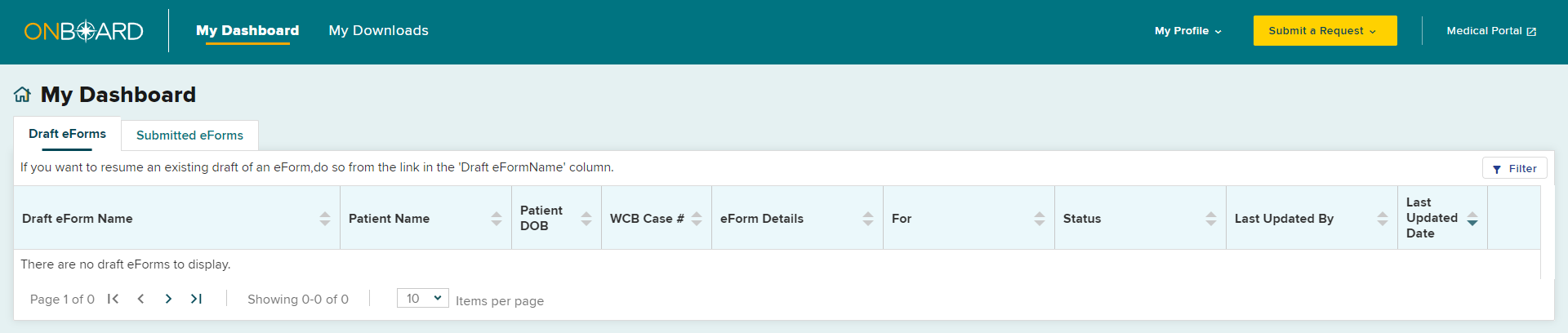
My Downloads
The My Downloads menu link lets you view documents that were downloaded in the last 24 hours.
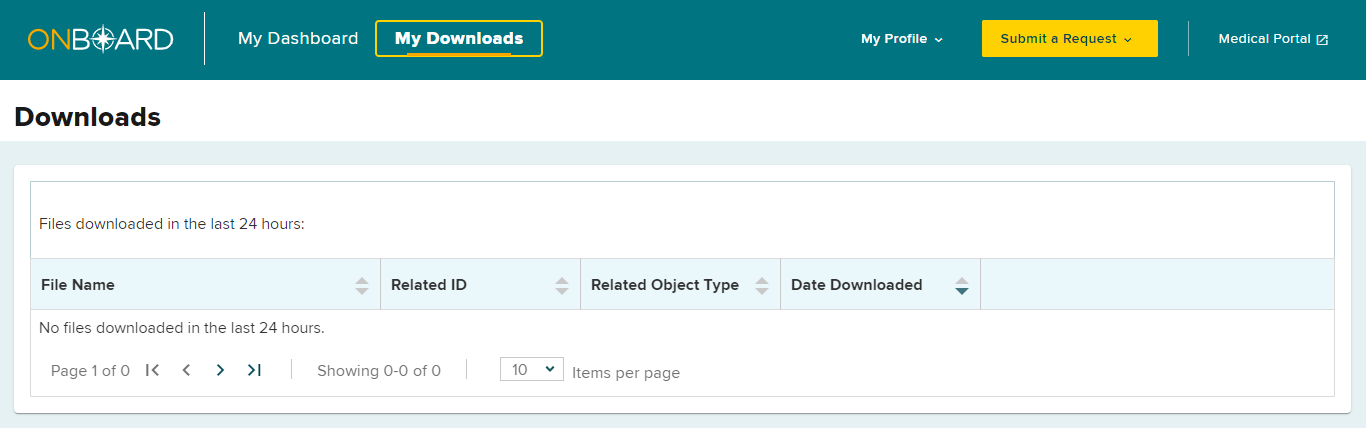
My Profile
Use the My Profile drop-down menu on the top right of your dashboard to select either My Account, My Organizations, or Log Out.
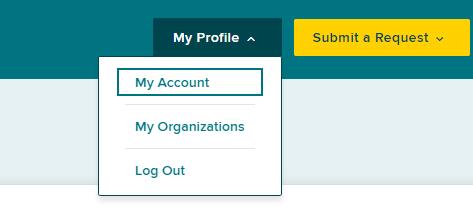
My Account
My account will show the contact information on record with the Board.
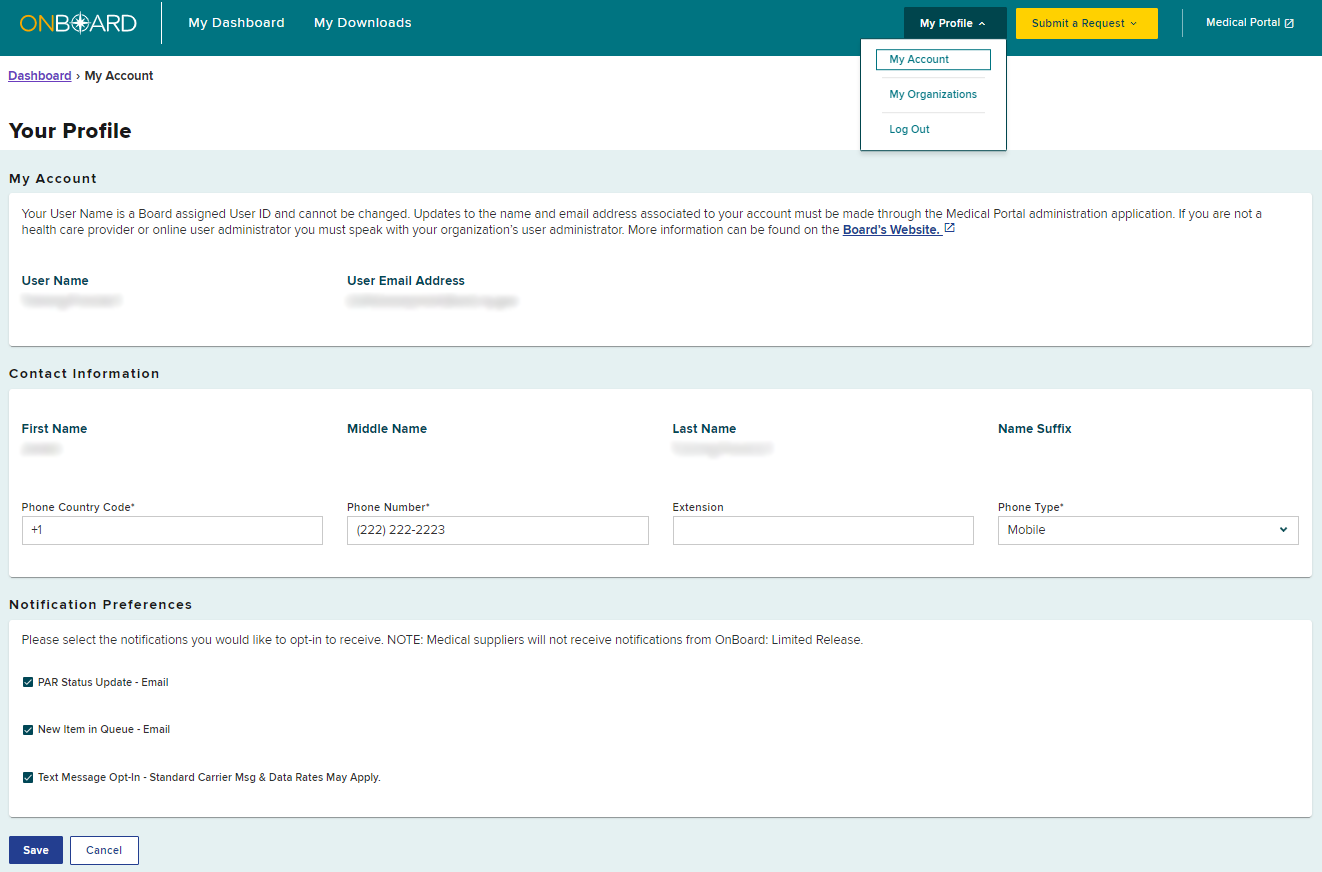
My Organizations
My Organizations will show each organization with which you are associated. The organization's type, name, and start date are listed, as well as your role with the organization.

If you select the link for the name of the organization, additional details will be displayed.
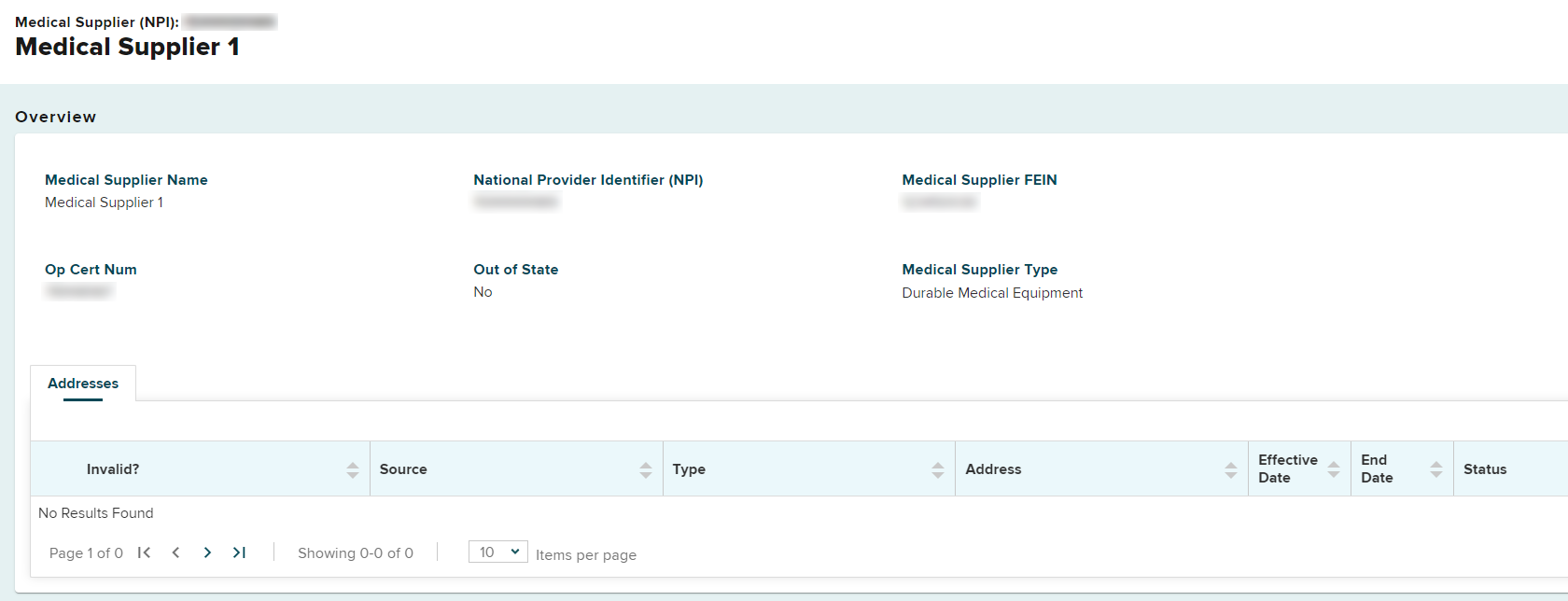
Log Out
Select Log Out to log out of your account.
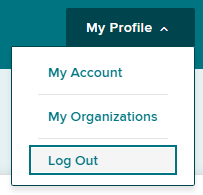
Submit a Request
Select Submit a Request to create a Request for Decision on Unpaid Medical Bills (Form HP-1.0).
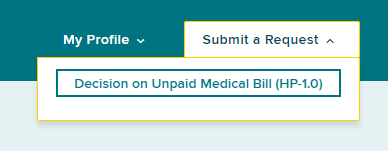
Dashboard features
The dashboard allows you to access the eForms you and other users for the medical supplier have drafted/submitted.
You can sort the columns on the dashboard using the up/down arrows in each column.
You can also filter columns by selecting the filter button in the upper right corner and then selecting a column from the drop-down list and entering your filter criteria.
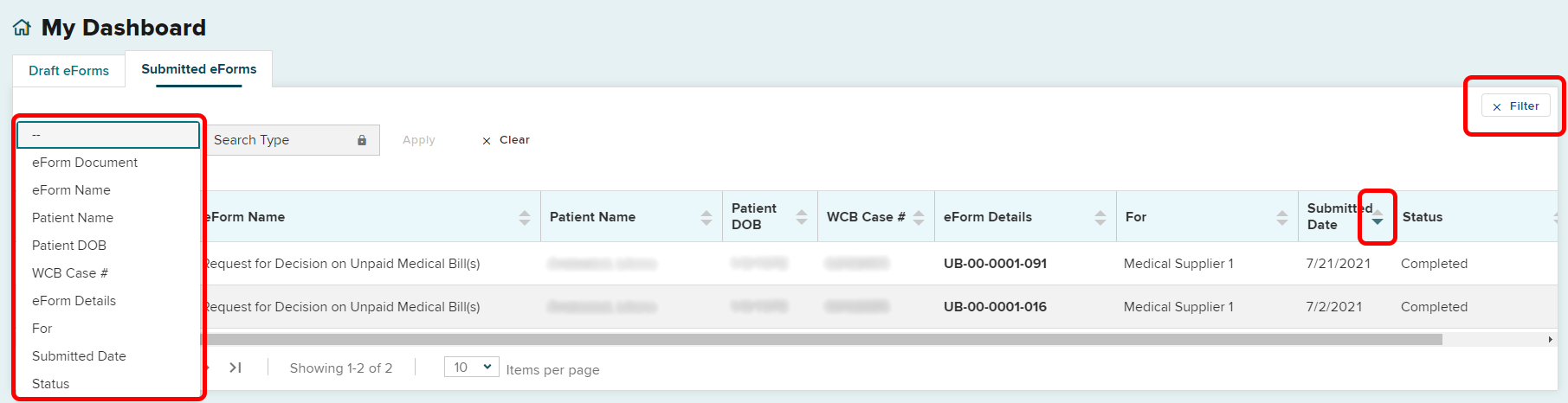
Draft eForms tab
The Draft eForms tab will display Form HP-1.0s that you or other users have drafted but not yet submitted. Select the Draft eForm Name link to open and complete the draft. Drafted eForms will be automatically removed from the system after 30 days if they are not submitted.

To delete a draft, select the Actions button in the corresponding eForm row to discard the draft.
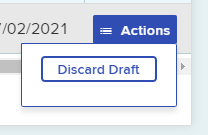
Submitted eForms tab
The Submitted eForms tab will display all HP-1.0 forms that you and other users for the medical supplier have submitted.
You can print or download a copy by selecting the Actions button in the corresponding row.
To view the document generated by the eForm submission, select the link from the eForm Document column.