The eCase Document Upload feature allows attorneys (for both injured workers and insurance carriers), insurers, third-party administrators (TPAs), self-insured employers, and injured workers to upload documents directly to the case folder within eCase.
- To view a case folder, you must be registered to use eCase and:
- be listed as a party of interest for the case, or
- be granted access by an organization with access to eCase and is a party of interest for the case.
- The upload feature is only available during administrative hours.
- The upload functionality will be enabled for cases with a case status of Hearing Set up until and including the day of the hearing.
- Uploaded documents will not be acted upon until the day of the hearing.
- The document will be viewable in the case folder within 10 minutes but may be available sooner.
- Duplicate submissions may be deemed to be raising or continuing an issue without reasonable grounds and will subject the submitter to penalties under Workers' Compensation Law § 114-a (3).
- An Independent Examiner's Report of Independent Medical Examination (Form IME-4) may not be submitted using eCase Document Upload. Such reports must be submitted to the Board on the same day and in the same manner as they are submitted to the injured worker, insurer, injured worker's attorney, and treating providers.
Important Tips:
- Verify that the document does not already exist in the case folder. Do not submit a duplicate.
- Ensure you select the correct form ID from the drop-down list.
- Upload each medical service date separately using the correct form ID.
- Uploaded forms using form ID EXHIBIT or ATTY_CORR to provide evidence specifically for the hearing.
- No action will be taken by a claims examiner on uploaded documents.
- Board forms are limited to the list below.
| Form ID | Description | Claimant Attorney | Insurer/Insurer Attorney | Claimant |
|---|---|---|---|---|
| ATTY-CORR | Attorney Correspondence | x | ||
| C-11 | Employer's Report of Injured Employee's Change in Status or Return to Work | x | ||
| C-107 | EMPLOYERS Request for Reimbursement | x | ||
| C-240 | Employer's Statement of Wage Earnings Preceding the Date of Accident | x | ||
| C-256.2 | State Insurance Fund - Claim for Reimbursement of Wages Paid | x | ||
| C-257 | Claimant's Record of Medical and Travel Expenses and Request for Reimbursement | x | x | |
| C-258 | Claimant's Record of Job Search | x | x | x |
| C-258.1 | Injured Worker's Record of Independent Job Search Efforts | x | x | x |
| C-300.5 | Stipulation | x | x | x |
| C-4 | Doctor's Initial Report | x | x | x |
| C-4.1 | Continuation to Carrier/Employer Billing Section of Form C-4, C-4.2, C-4.3, C-5, PS4 or OT-PT-4 | x | x | x |
| C-4.2 | Doctor's Progress Report | x | x | x |
| C-4.3 | Doctor's Report of MMI/Permanent Impairment | x | x | x |
| C-4AMR | Ancillary Medical Report | x | x | x |
| C-5 | Attending Ophthalmologist's Report | x | x | x |
| C-62 | Claim for Compensation in Death Case | x | x | x |
| C-64 | Proof of Death by Physician Last in Attendance on Deceased | x | x | x |
| C-65 | Proof of Burial and Funeral Expenses by Undertaker | x | x | x |
| CLMT-CORR | Claimant Correspondence | x | ||
| CORR | Correspondence | x | ||
| DEATHCERT | Death Certificate | x | x | x |
| DEPOSITION | Deposition | x | x | |
| EXHIBIT | Exhibit (Medical or Other) | x | x | x |
| FCE-4 | Practitioner's Report of Functional Capacity Examination | x | x | x |
| MED-NARR | Medical Report | x | x | x |
| MEMO-OFLAW | Memorandum of Law | x | x | |
| OC-400.1 | Application for a Fee by Claimant's Attorney or Licensed Representative | x | ||
| OT/PT4 | Occupational/Physical Therapist's Report | x | x | x |
| PH-16.2 | Pre-Hearing Conference Statement | x | x | |
| PS-4 | Psychologist's Report | x | x | x |
| REIBREQUEST | Reimbursement Request | x |
Uploading a Document
- Log into eCase.
- Select the Review Specific Case tab.
-
Enter the eight-character WCB Case Number in the Case ID field and press Enter on your keyboard.
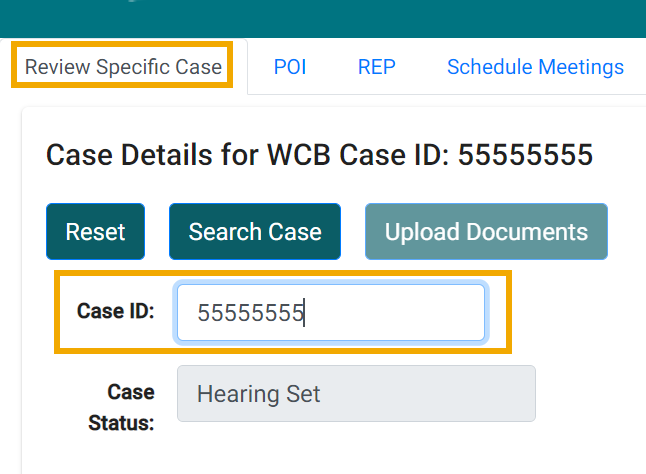
The Case Status, Name (injured worker), District, and Case Info is displayed.
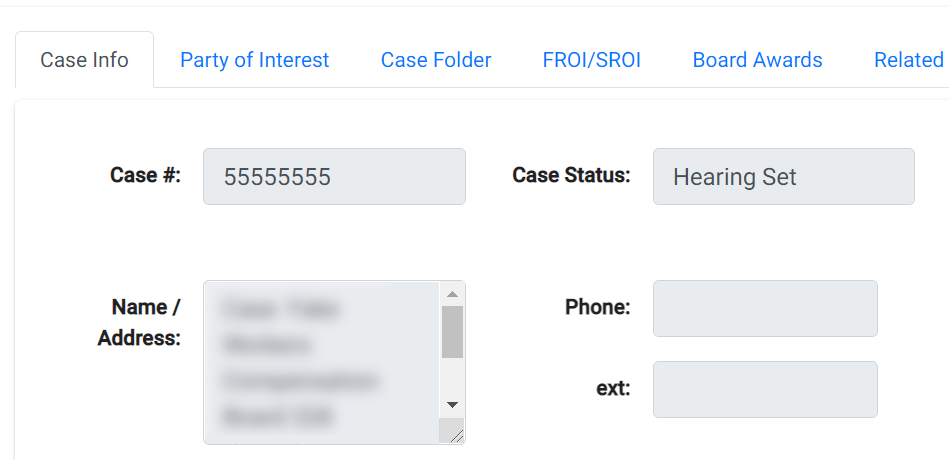
-
Select the Case Folder tab. Review the forms in the Case Folder to ensure that the document you want to upload does not already exist. Do not create a duplicate submission.
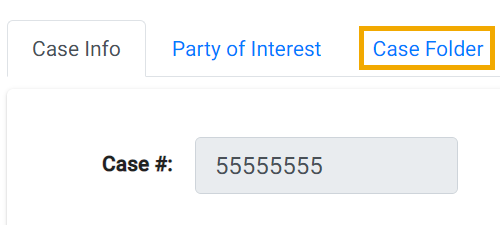
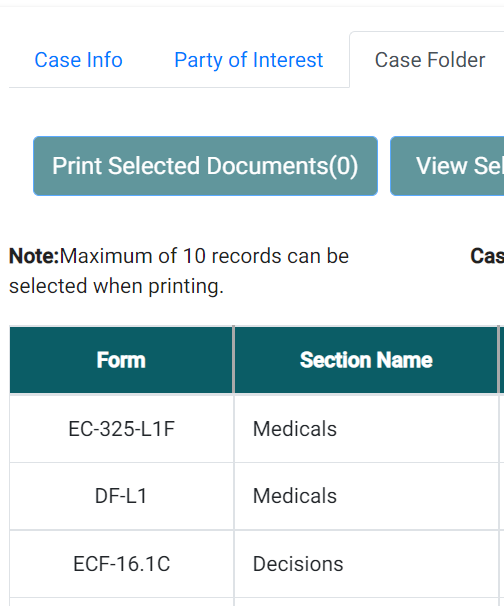
-
Only cases with a Case Status of Hearing Set, up until and including the day of the hearing, will allow you to select the Upload Documents button.
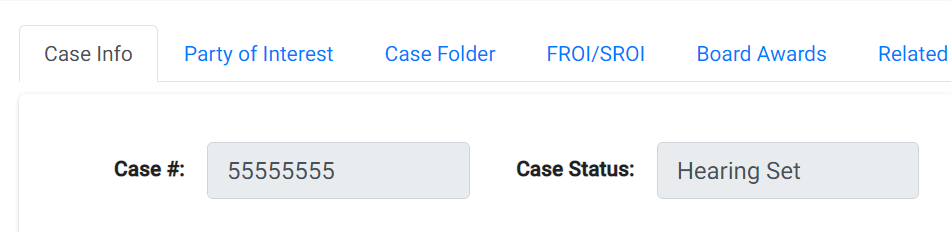
-
Select the Upload Documents button to launch eCase Document Upload in a new window.
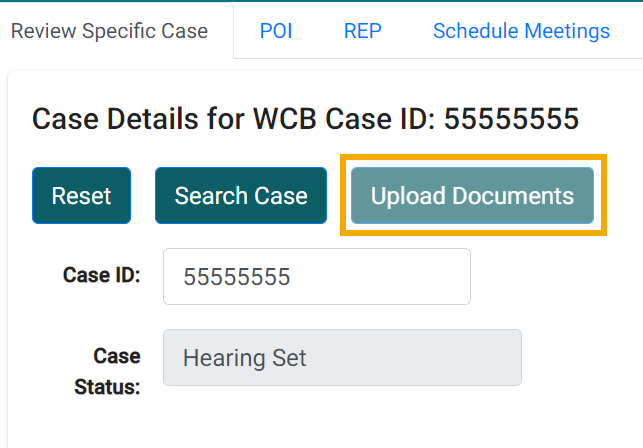
- Please read the bulleted items carefully in the pop-up message. Select Yes, I attest to and acknowledge the above items.
-
Select the Continue to Upload button.
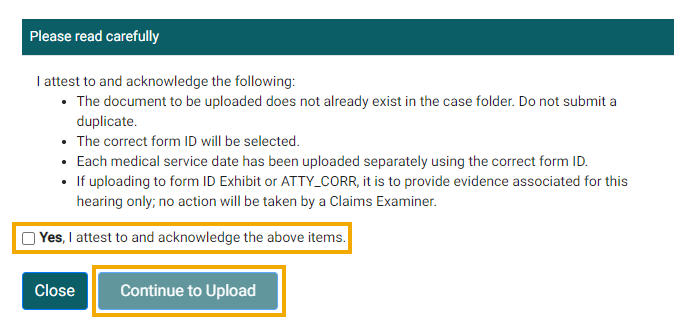
-
Verify the user and case information and ensure that the case ID is correct.
- If the case ID is correct, proceed to step 8.
-
If the case ID is not correct, go back to the eCase application and enter the correct case ID number.
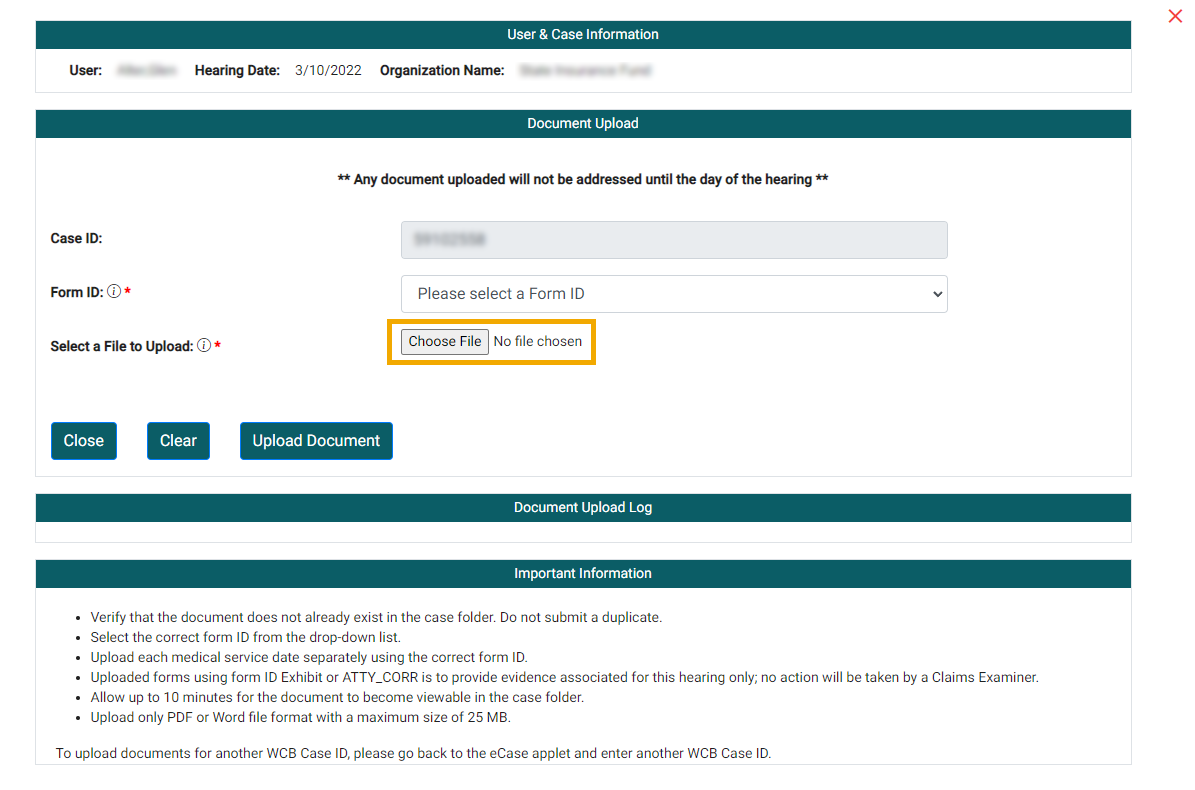
-
Select a form ID from the Form ID drop-down menu.
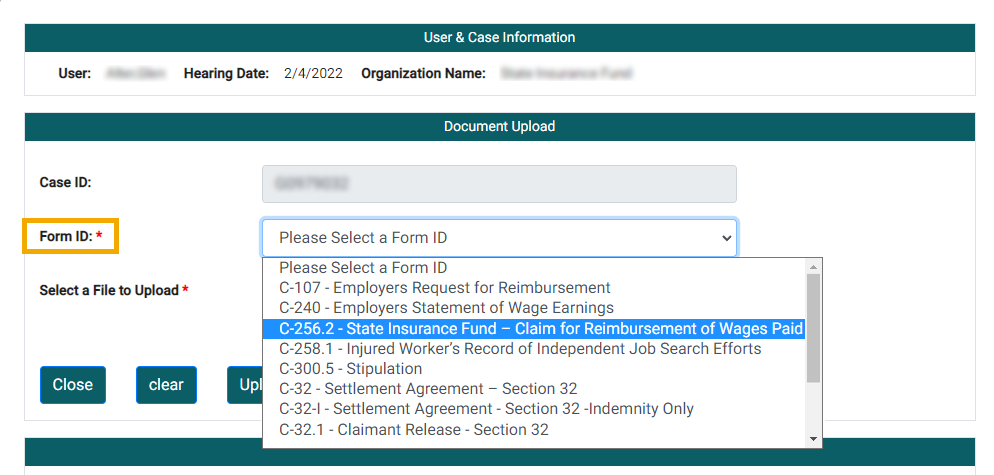
- Some form IDs require additional information to be entered. Complete all required fields and optional fields if the information is known.
- Ensure that the medical service date selected is the same date of service that is on the medical form. Complete additional information if required.
- If the document is correspondence or will be used as an exhibit for the hearing, then select the appropriate form ID. No action will be taken by a claims examiner on uploaded documents.
-
If the form ID you are uploading is not listed, you may send the document to the Board. Please see the Sending Information to the Board section of the Board's website for instructions. While email is preferred, you may also send the document to the Centralized Mailing Address to get the claims-related document into the case folder.
Centralized Mailing Address
NYS Workers' Compensation Board
Centralized Mailing Address
PO Box 5205
Binghamton, NY 13902-5205
-
Select the Choose File button and locate the file on your computer. Select open.
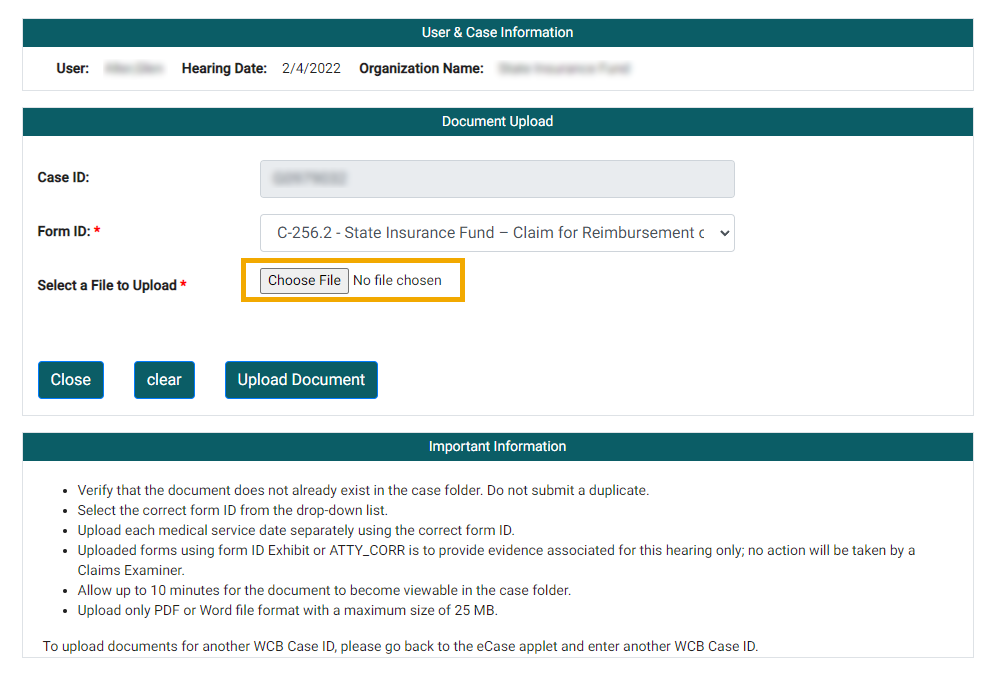
- The file should be either a Word or PDF file and no larger than 25 MB.
- You can only upload one document per form ID.
- Upload each medical service date separately using the correct form ID.
- Verify that the correct file is displayed in the Select a File to Upload field. If you entered additional information, verify that it is correct.
- Select the Upload Document button.
-
The success message window displays.
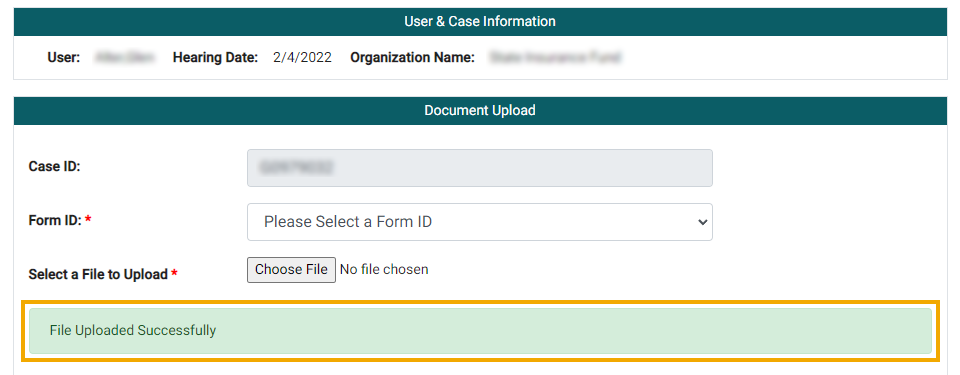
-
You will see the file name listed in the Document Upload Log area.

- If you need to upload another document to the same case ID, repeat steps 8 - 13.
- Close the browser tab when finished uploading for the case. Closing the browser tab will not affect the upload progress.
- To view the uploaded documents, allow 10 minutes for the document to become viewable within eCase. The case folder will not auto-refresh. To view the uploaded document(s) in the case folder you may select any of the other tabs (Party of Interest, Case Info, etc.) for the case, then select the Case Folder tab again to refresh the case folder. Or, you will need to click the Reset button, enter the case ID, and click the Search Case button to re-retrieve the case.